Turn Your Salesforce Data into Professional Documents & Presentations
Say goodbye to copy-pasting customer information! TurboDocx's Salesforce integration automatically pulls your real CRM data to create personalized documents, proposals, and presentations. No more "John Doe" placeholder text — use actual account names, opportunities, and details.
What You Can Create
- 📊 Sales Proposals: Use real opportunity data to create compelling, personalized proposals
- 📄 Account Reports: Generate comprehensive reports with actual customer information
- 📋 Meeting Summaries: Create professional meeting notes using your Salesforce data
- 💼 Sales Presentations: Build custom presentations with live customer data
- 📝 Follow-up Documents: Generate personalized follow-ups using contact details
- 🔄 Automated Reports: Create recurring reports with fresh data from Salesforce
Before You Begin
Don't worry! We've made this guide so detailed that any team member can follow it. Think of it as cooking instructions, but for software — and just as tasty! 😄
To use the Salesforce integration, you'll need:
- A Salesforce account with Connected App creation permissions (any edition works!)
- System Administrator access to create a Salesforce connected app
- About 15 minutes and a cup of coffee ☕
- This guide (which you're already reading — you're ahead of the game!)
This process involves creating something called a "connected app" in Salesforce. Think of it as giving TurboDocx secure access to your Salesforce data — and only the data you want to share.
Step 1: Create a Private Salesforce External Client App
Time to get VIP access to your Salesforce data! 🎭 This step guides you through creating a new external client app in Salesforce, which will serve as the secure bridge for your TurboDocx application. Think of it as getting backstage passes to your very own Salesforce concert! 🎫
Log in to Salesforce
Open your web browser and go to salesforce.com
- Use Chrome, Firefox, Safari, or Edge
Log into your Salesforce account
- Use your normal email and password with appropriate administrative privileges
- If you forgot your password, there's a "Forgot Password?" link (we've all been there!)
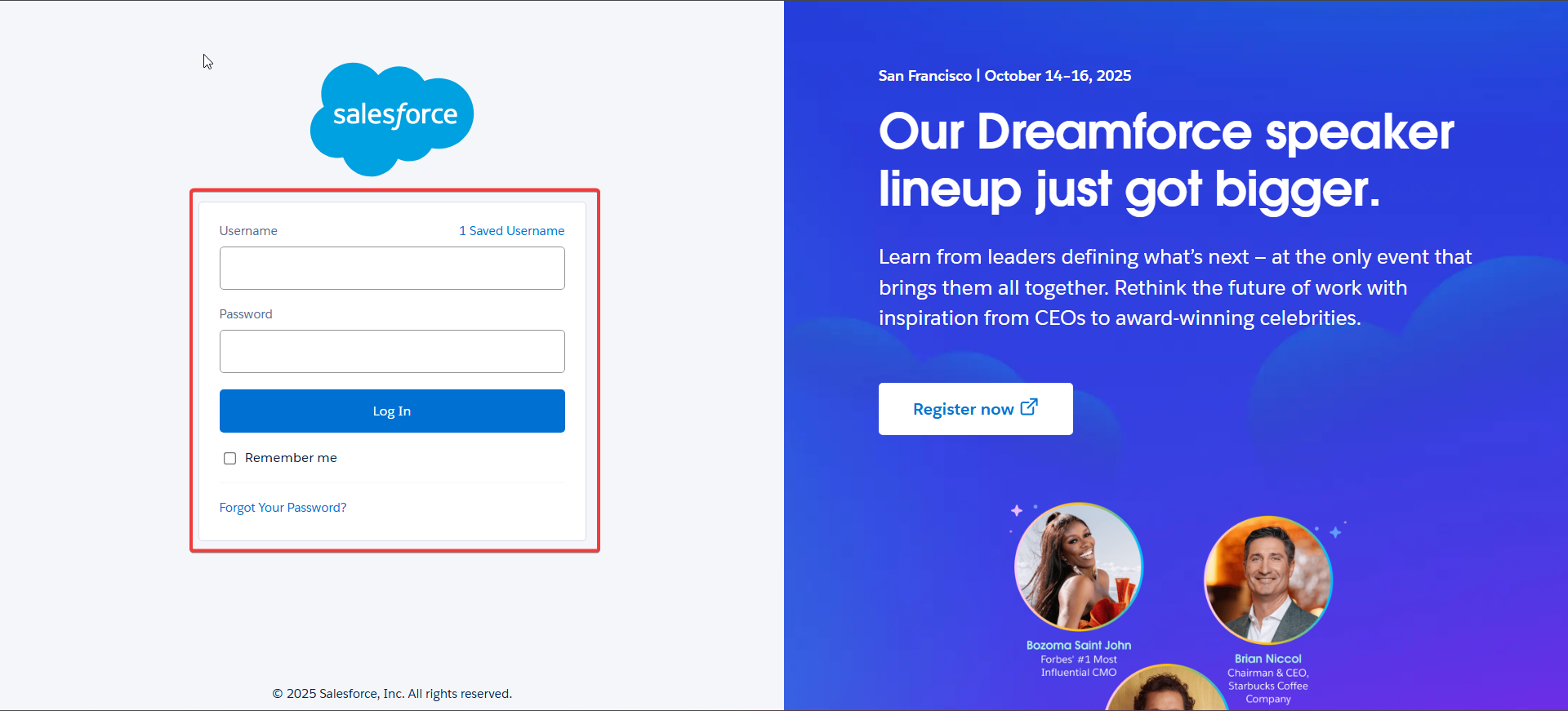
Navigate to Setup Home
- Find the Setup gear in the top right corner
- It looks like a little wheel with teeth ⚙️
- It's located next to your profile picture icon on the home page
![]()
- Click on "Setup"
- Select "Setup" from the dropdown menu
- You will be navigated to the Setup Home page
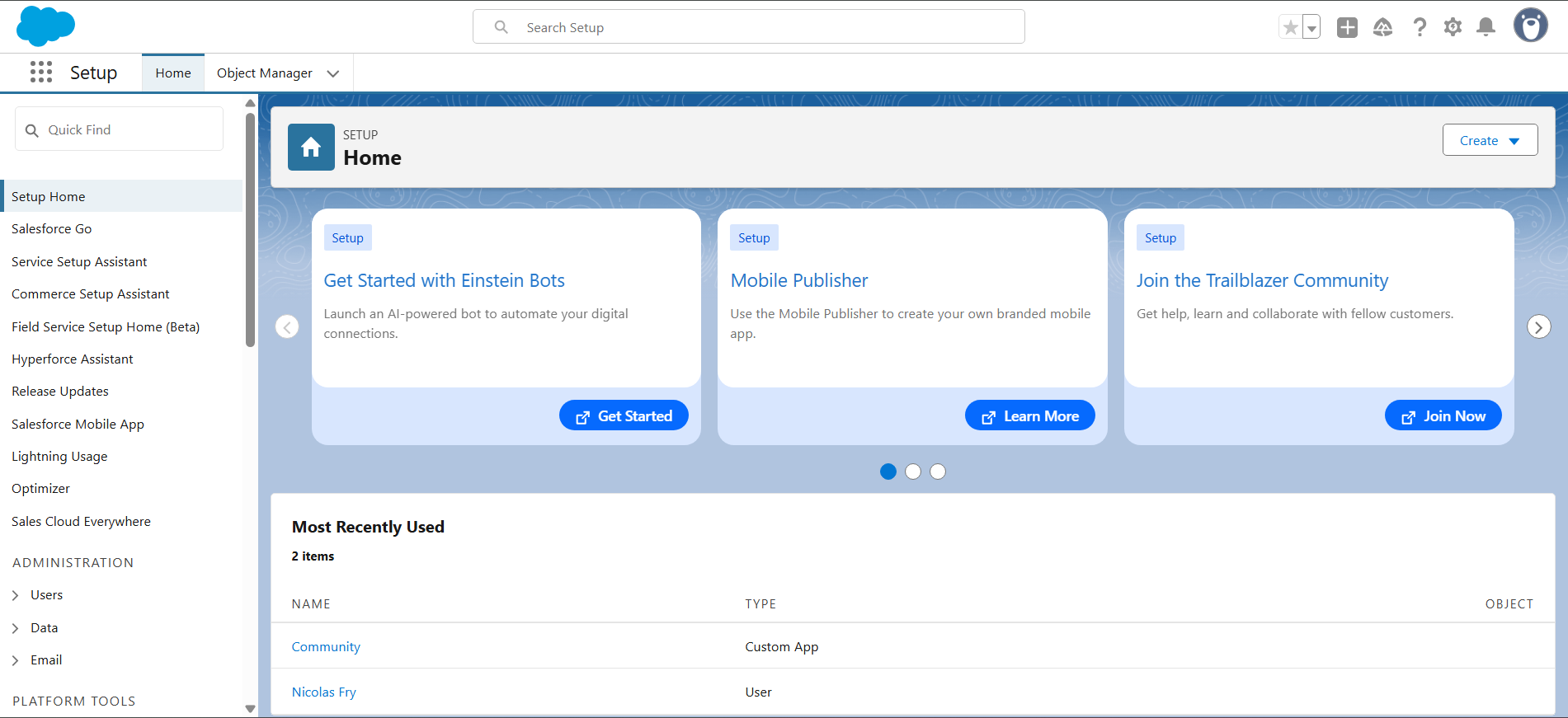
Go to App Manager
- Navigate through the left sidebar menu
- From the Setup Home page, scroll down in the left sidebar
- Navigate to: Platform Tools > Apps > App Manager
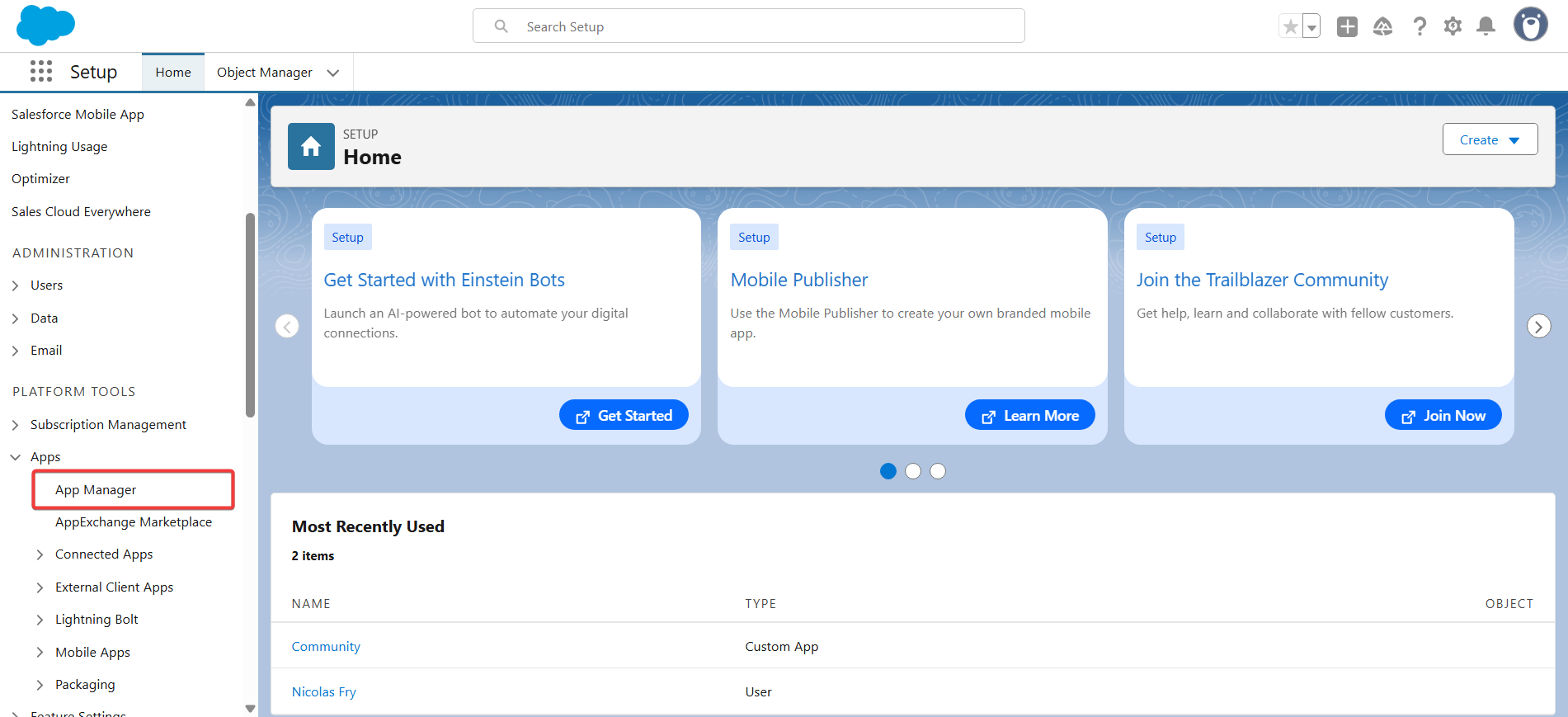
Create a New External Client App
- Click "New External Client App"
- On the App Manager screen, look for the "New External Client App" button
- Click this button (not "New Lightning App")
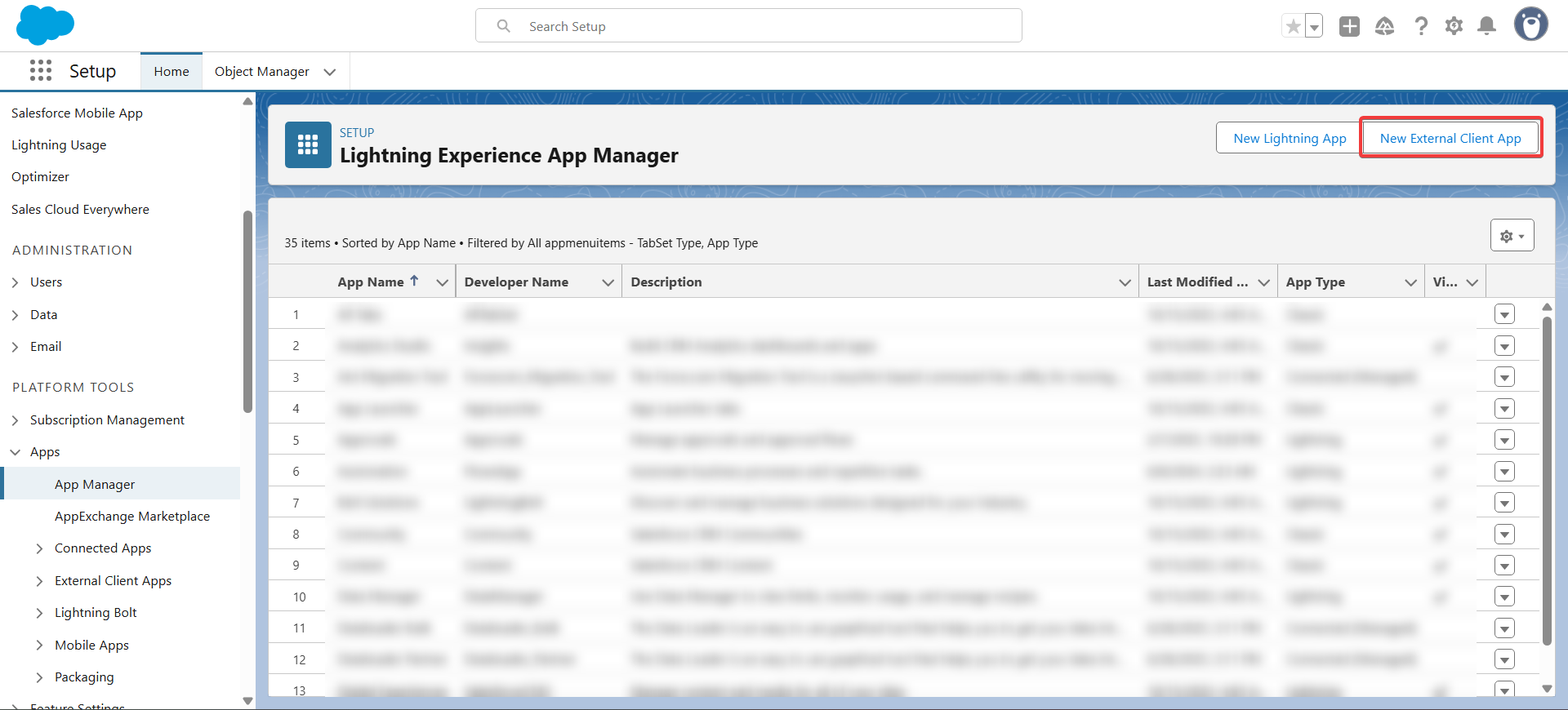
Configure Basic Information
- Fill in the Basic Information section:
- External Client App Name: Type "TurboDocx Integration App" or "TurboDocx Document Generator"
- API Name: This will auto-populate based on the App Name, but you can adjust if needed
- Contact Email: Enter a relevant contact email address
- Distribution State: Set this to "Local"
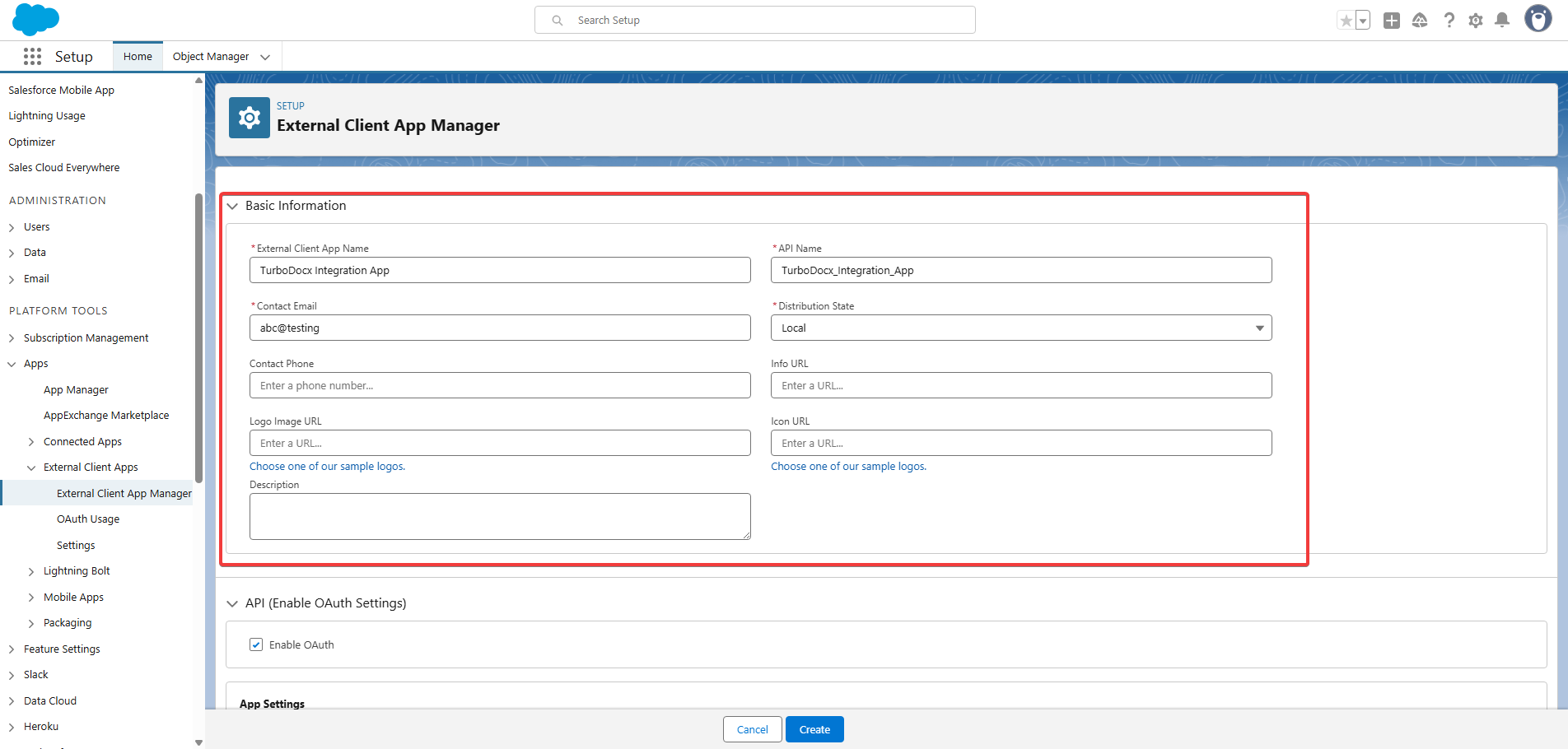
Choose an app name you'll remember six months from now. "App123" might seem clever today, but future you will not be amused! 😏
Configure API Settings
- Set up OAuth Settings
- Proceed to the "API Settings" section
- Enable OAuth Settings: Check this box
- Callback URL: Enter
https://api.turbodocx.com/oauth/salesforce/callbackas the callback URL
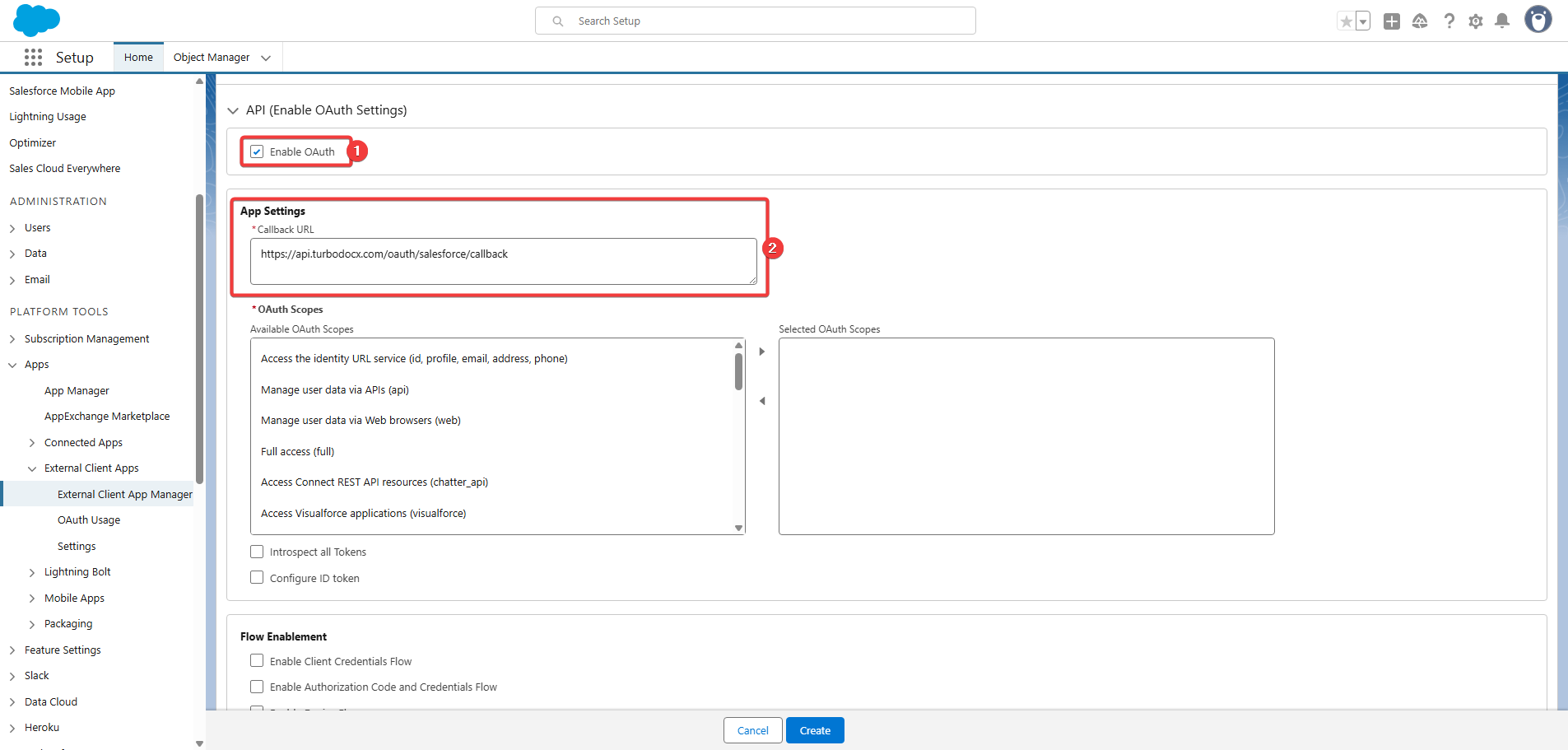
- Select OAuth Scopes
- In the Selected OAuth Scopes section, select the following scopes:
Access unique user identifiers (openid)Manage user data via APIs (api)Manage user data via Web browsers (web)Perform requests at any time (refresh_token, offline access)
- In the Selected OAuth Scopes section, select the following scopes:
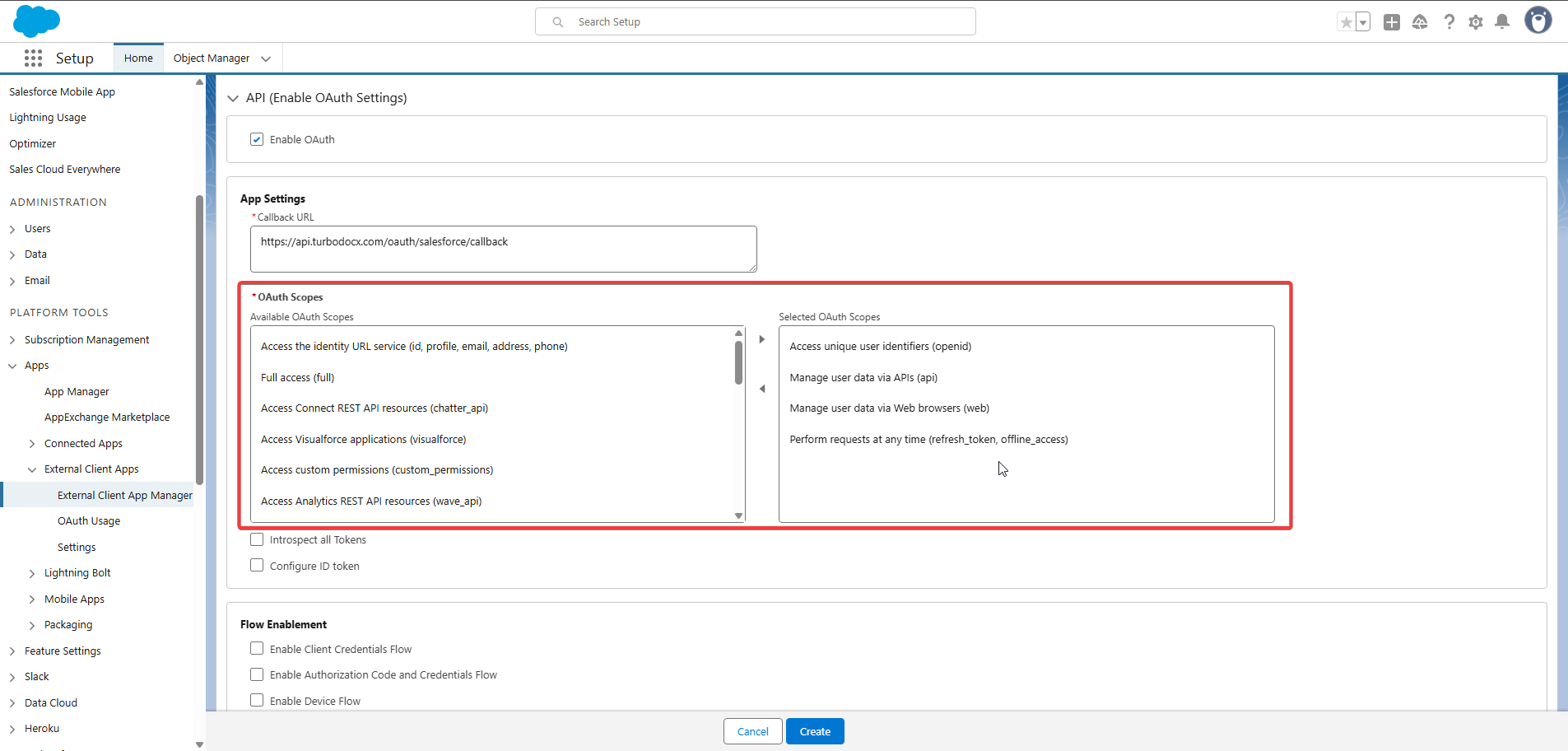
You'll be adding several different permissions. It's like checking off a grocery list — but necessary for the feast ahead! 🛒
- Configure Flow Enablement
- In the "Flow Enablement" section under OAuth settings, make sure only the following checkbox is ticked
- Enable Authorization Code and Credentials Flow
- In the "Flow Enablement" section under OAuth settings, make sure only the following checkbox is ticked
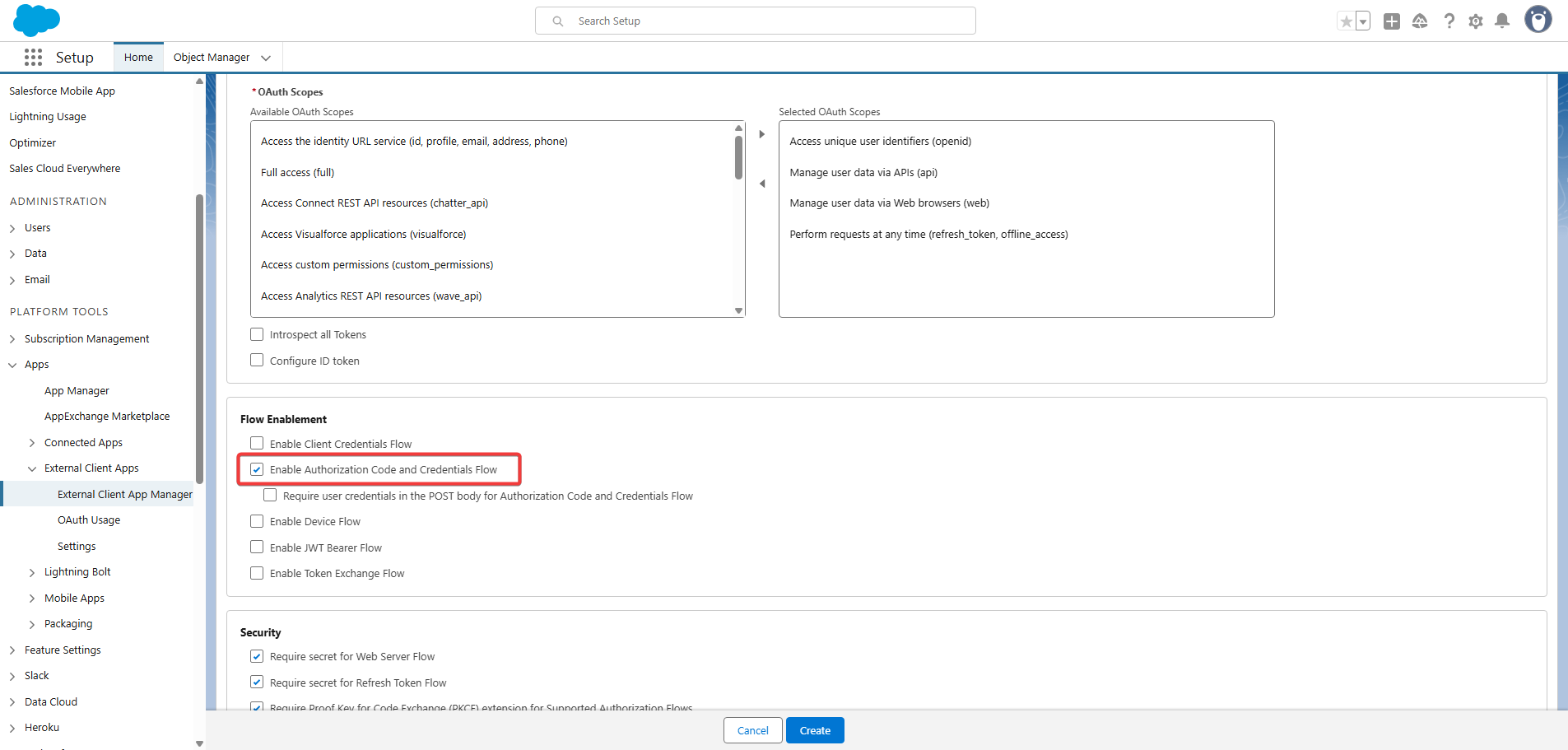
- Configure Security
- In the "Security" section under OAuth settings, make sure only the following checkbox is ticked:
- Issue JSON Web Token (JWT)-based access tokens for named users
- In the "Security" section under OAuth settings, make sure only the following checkbox is ticked:
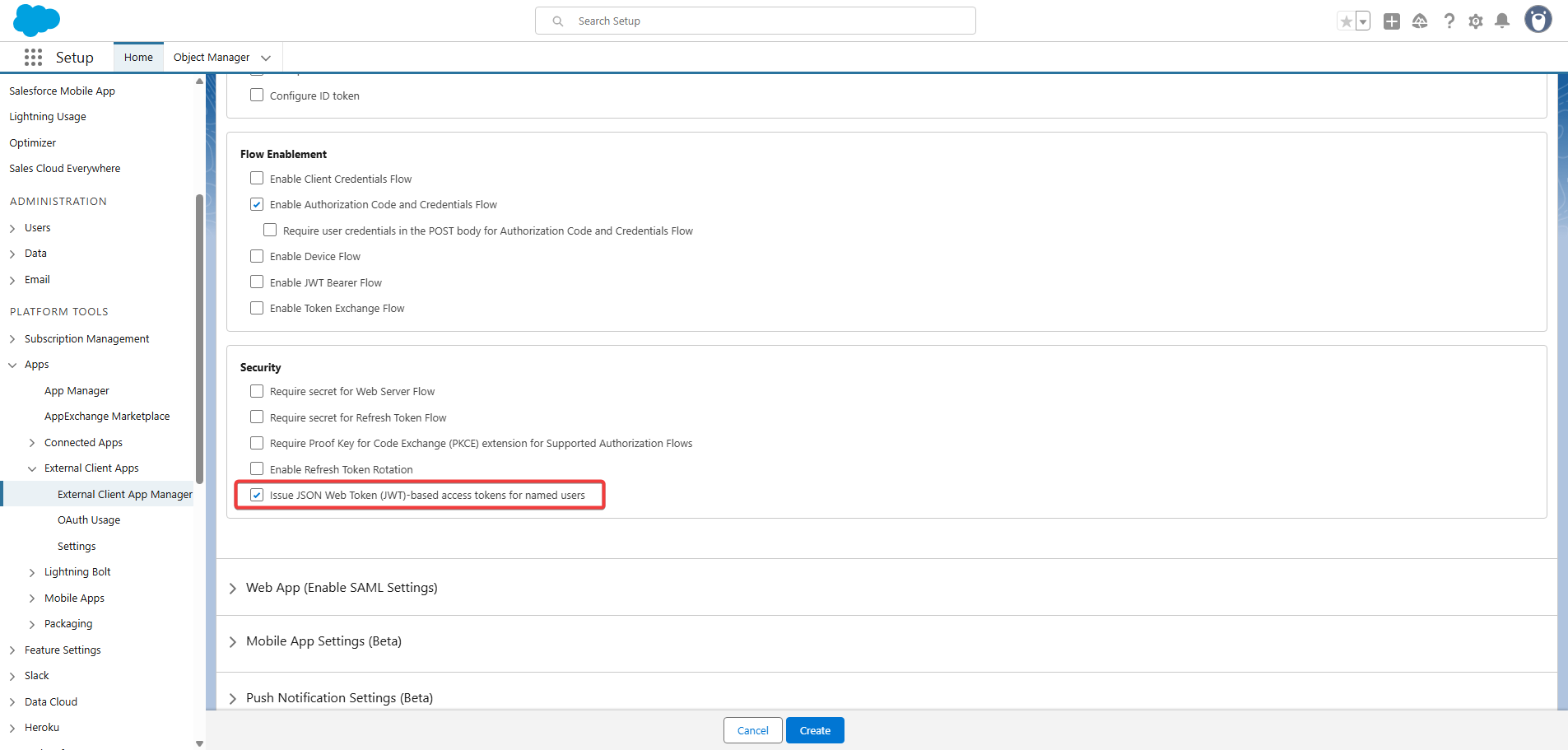
- Create the External Client App
- Click "Create" to create your external client app
- Take a moment to admire your handiwork first!
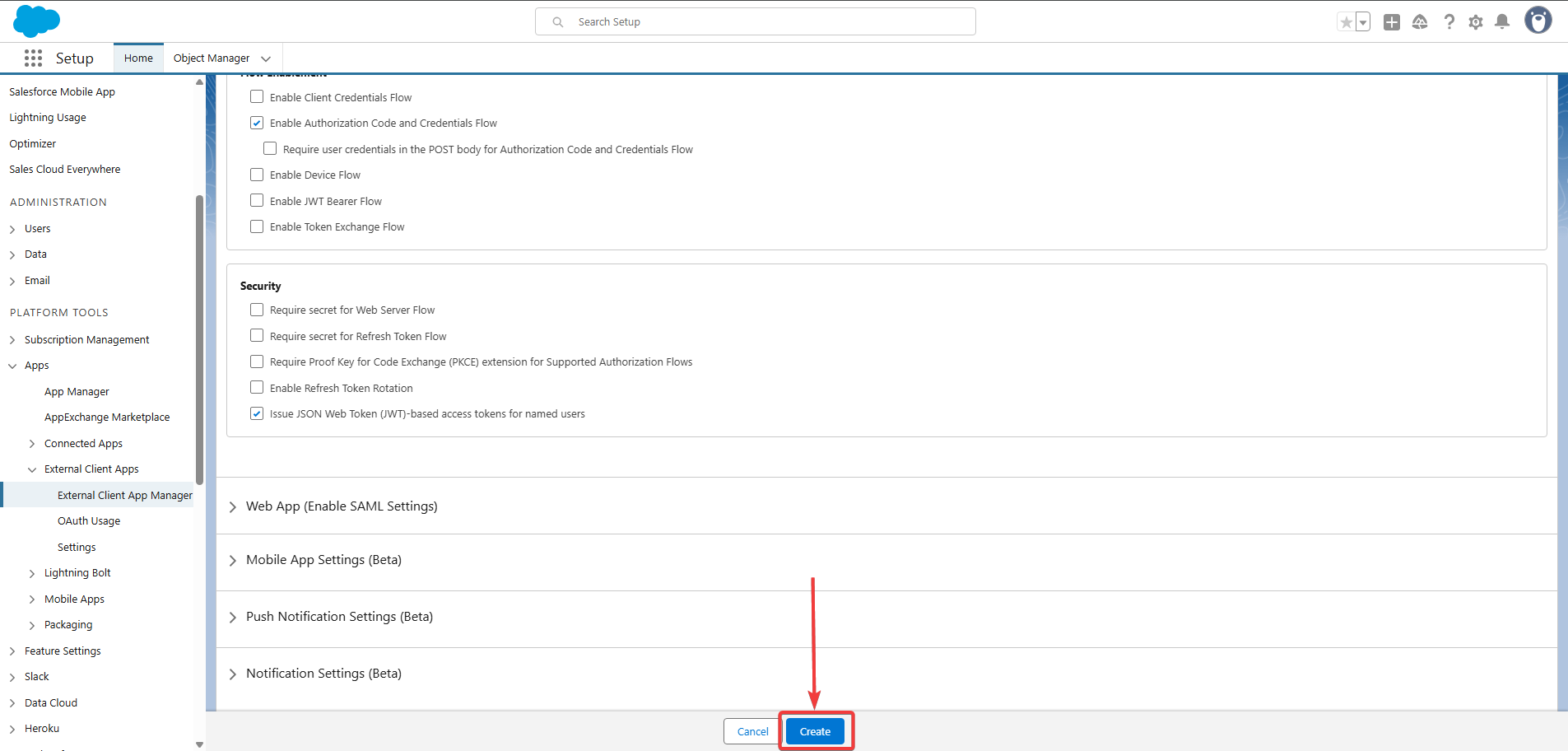
Look at you go! You've successfully created your Salesforce External Client App. You're basically a mini developer now! 👩💻 Now we need to configure its policies and get those important credentials. ⚡
Step 2: Configure Connected App Policies and Retrieve Credentials
After creating the app, you need to adjust its access policies and retrieve the necessary credentials for TurboDocx.
Access App Details Page
- Navigate to your app's detail page
- You should be automatically redirected to the detail page of the app you just created as soon as you hit the create button
- If not, navigate to External Client App Manager (Platform Tools > Apps > External Client App > External Client App Manager) and click on the name of your newly created app
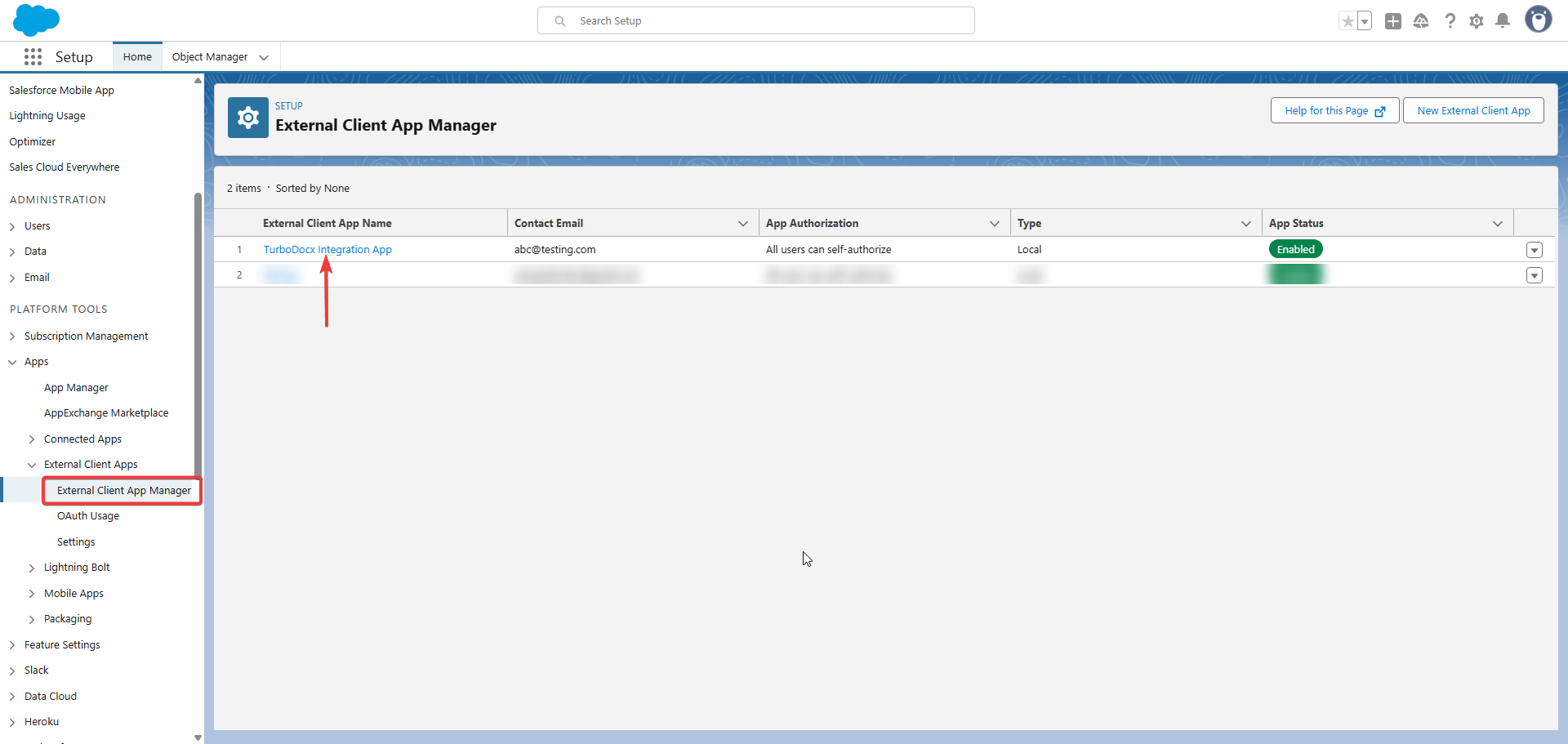
Edit Policies
- Locate the Policies section
- On the app's detail page, find the "Policies" section
- Click the "Edit" button located below the policies section
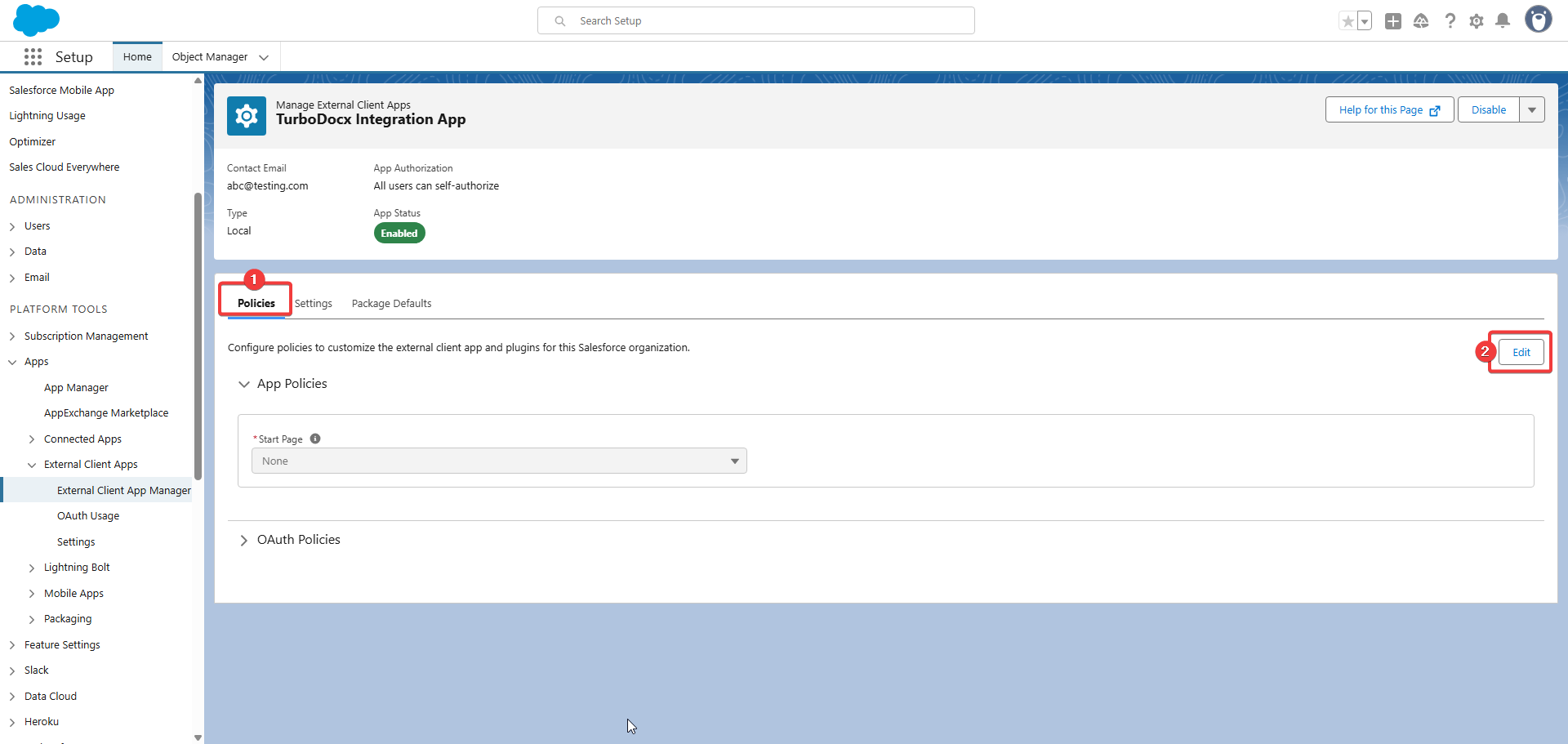
- Adjust OAuth Policies
- In the "Edit" view, locate the OAuth policies and configure the following settings:
- Permitted Users: Select "All users may self-authorize"
- Named User JWT-Based Access Token Settings: Select 30 minutes for token timeout
- Refresh Token Policy: Select "Refresh token is valid until revoked"
- IP Relaxation: Select "Relax IP restrictions"
- In the "Edit" view, locate the OAuth policies and configure the following settings:
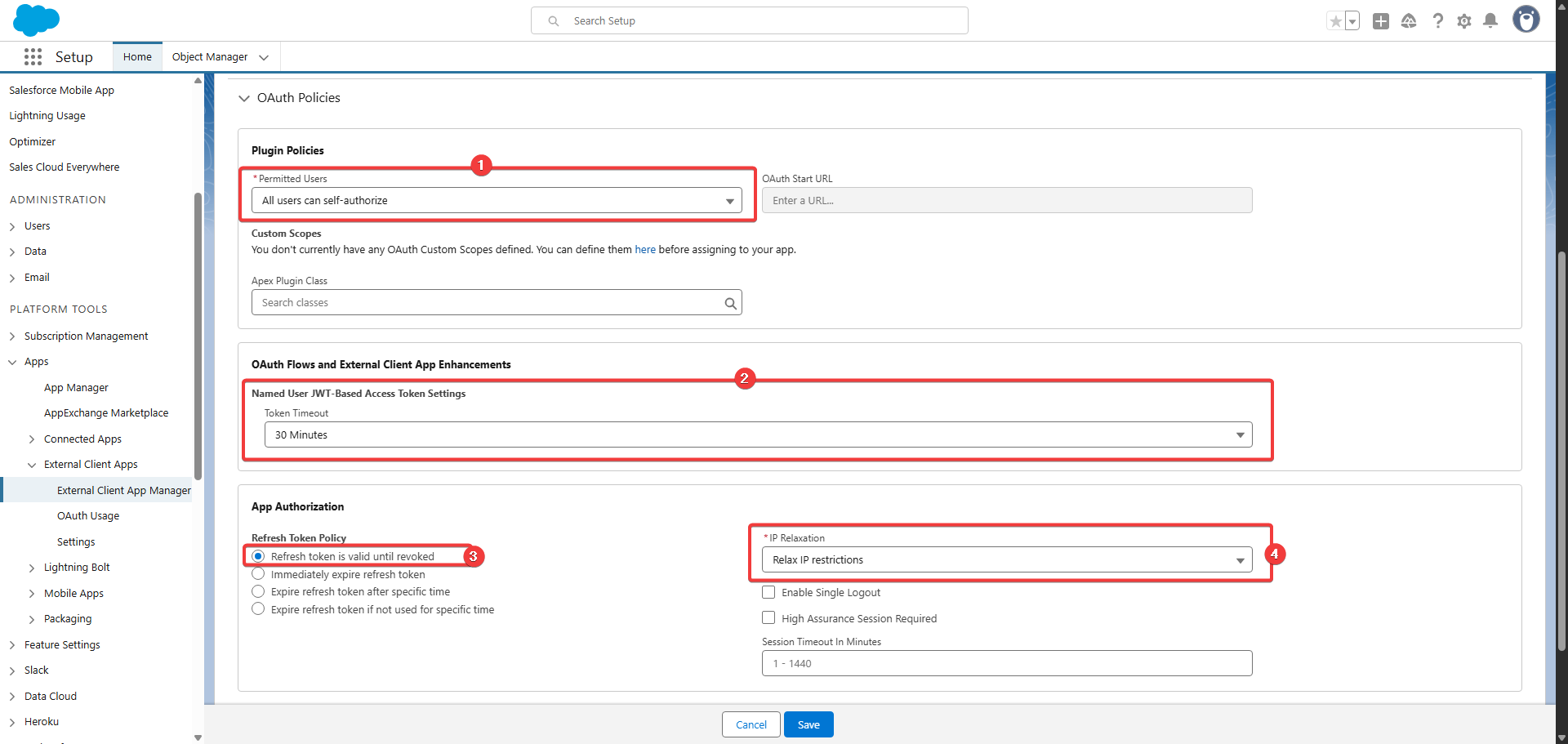
- Save Changes
- Click "Save" to apply the policy changes
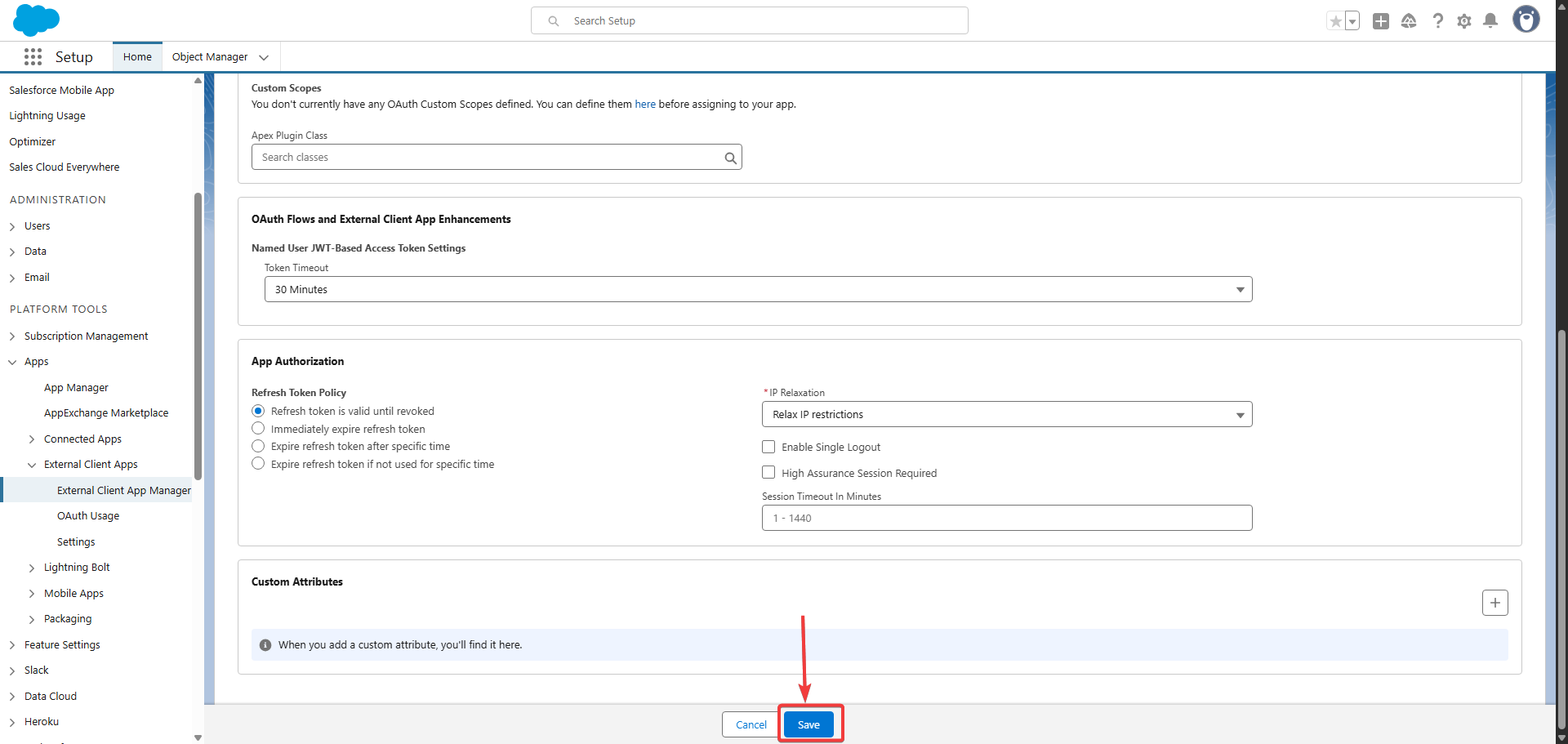
Retrieve Consumer Key and Secret
- Find Settings section
- On the same app details page, Navigate to the "Settings" section
- Here you don't need to edit anything as we have already configured it while creating the app
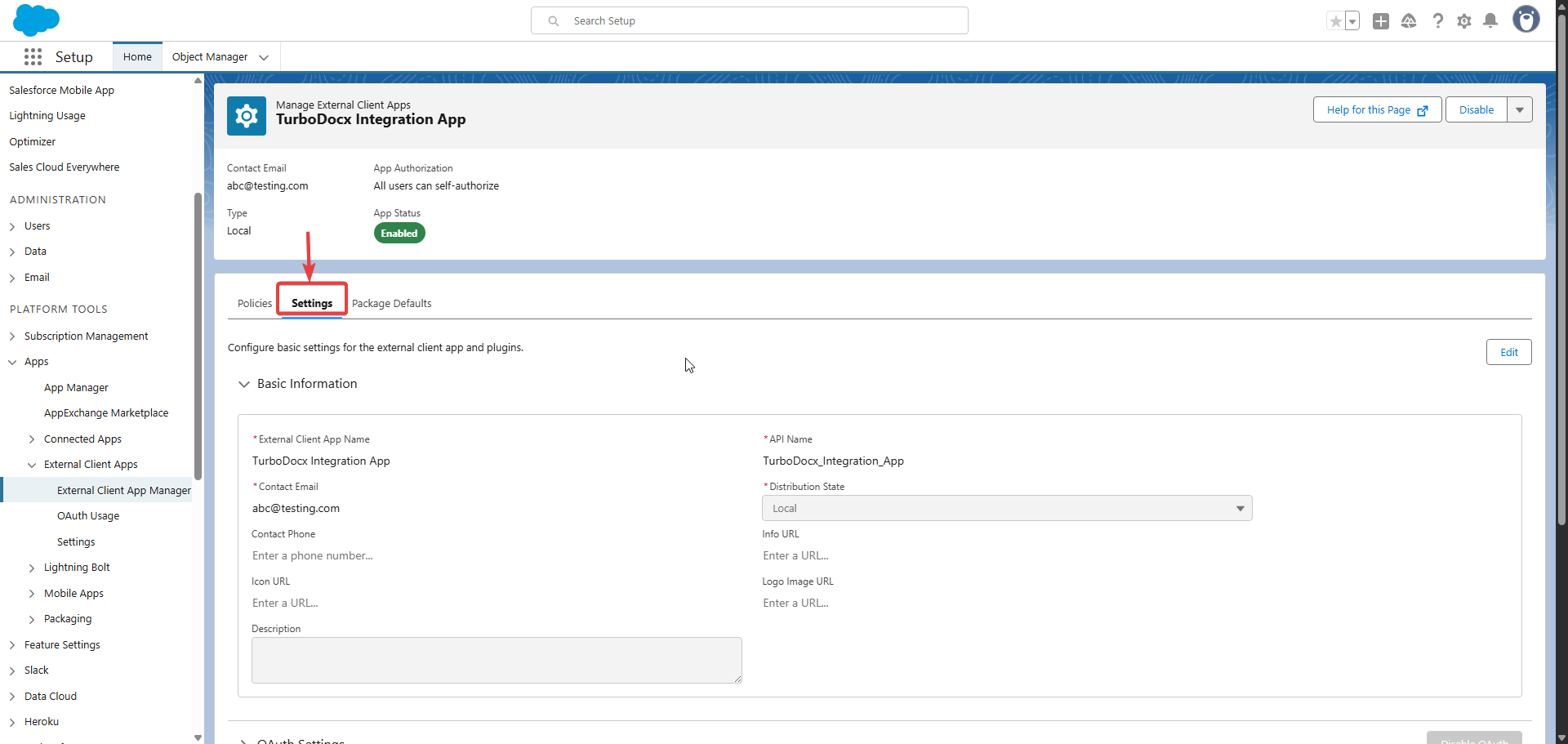
- Navigate to the OAuth Settings part under the settings section
- You will now see a button of Consumer Key and Secret
- Click on this button
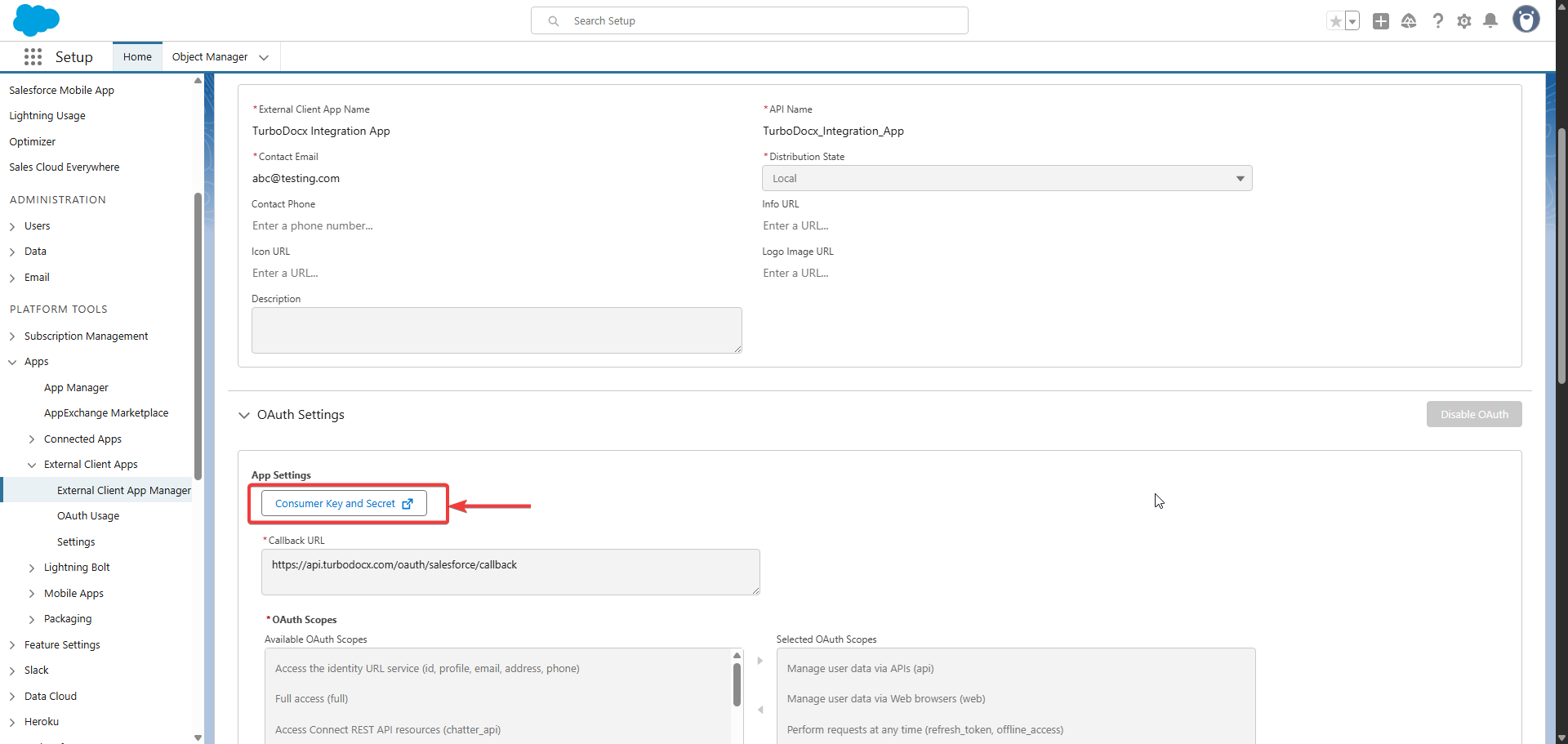
- Complete identity verification
- You will be prompted to verify your identity via an OTP being sent to your registered email
- Complete this verification step
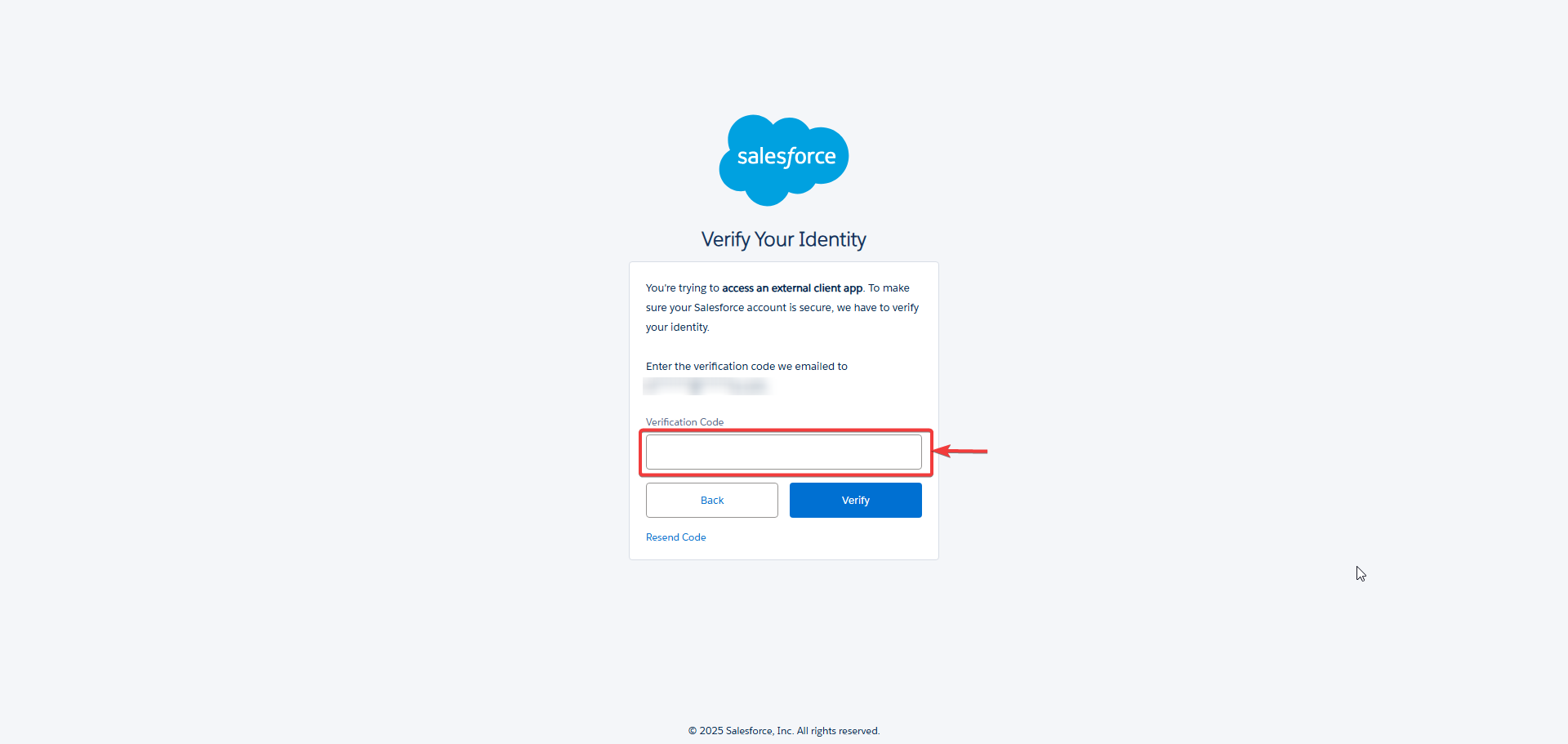
- Copy your credentials
- After successful verification, your Consumer Key and Consumer Secret will be displayed
- Copy both the Consumer Key and Consumer Secret - these credentials are essential for connecting your TurboDocx application to Salesforce
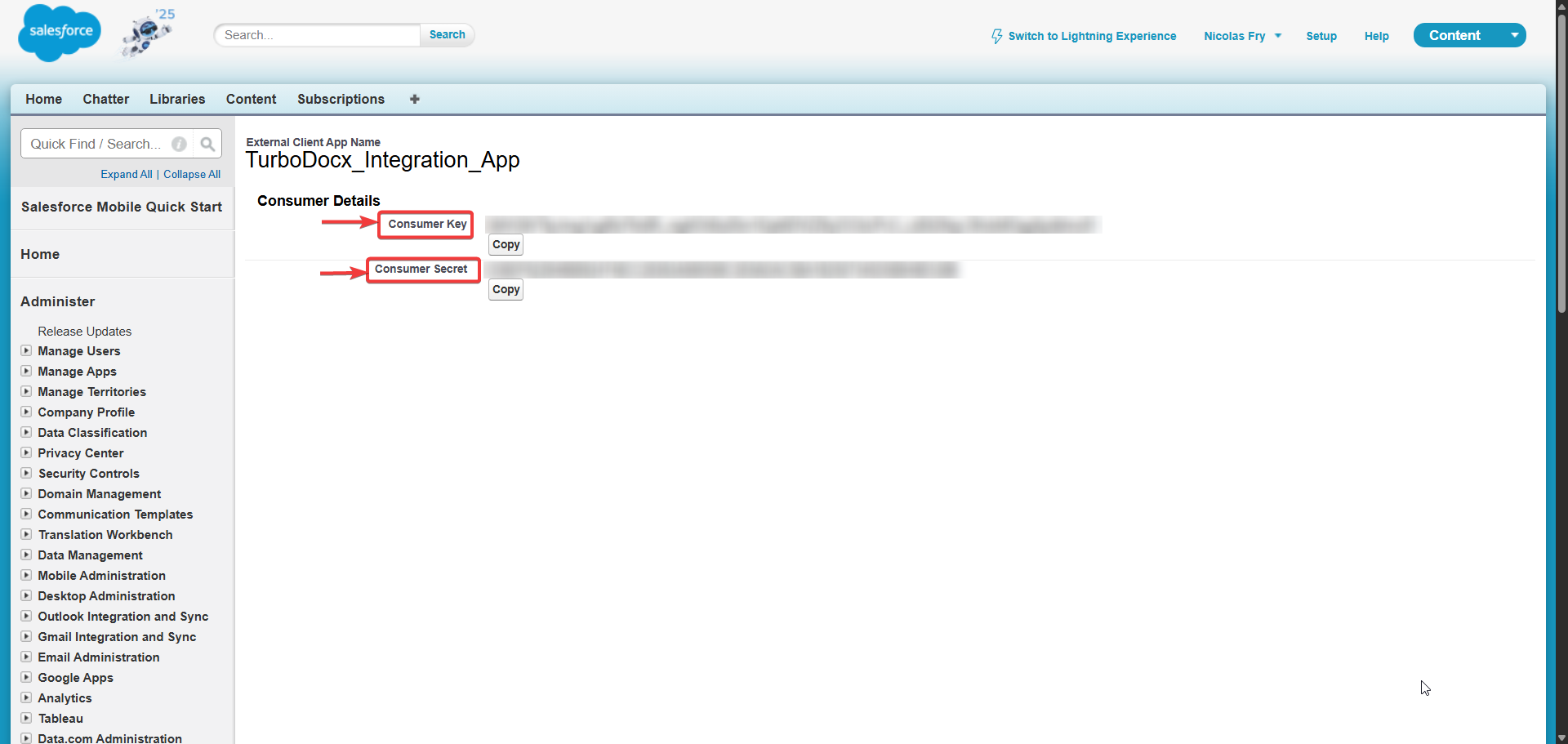
These consumer keys are like VIP backstage passes to your Salesforce show — they let TurboDocx read only the data you've approved, but you definitely don't want random people crashing your party! 🎉
Keep them private, and if they ever get shared by accident, no worries — you can always generate fresh ones right here. It's like getting a new set of keys! 🔑
Step 3: Configuring TurboDocx
Now we'll connect your shiny new Salesforce external client app to TurboDocx. This is like introducing two friends who are perfect for each other at a party — and watching the magic happen! 🎉✨
Navigate to TurboDocx Settings
- Go to your TurboDocx dashboard 📊
- Log in if you haven't already (we'll wait!)
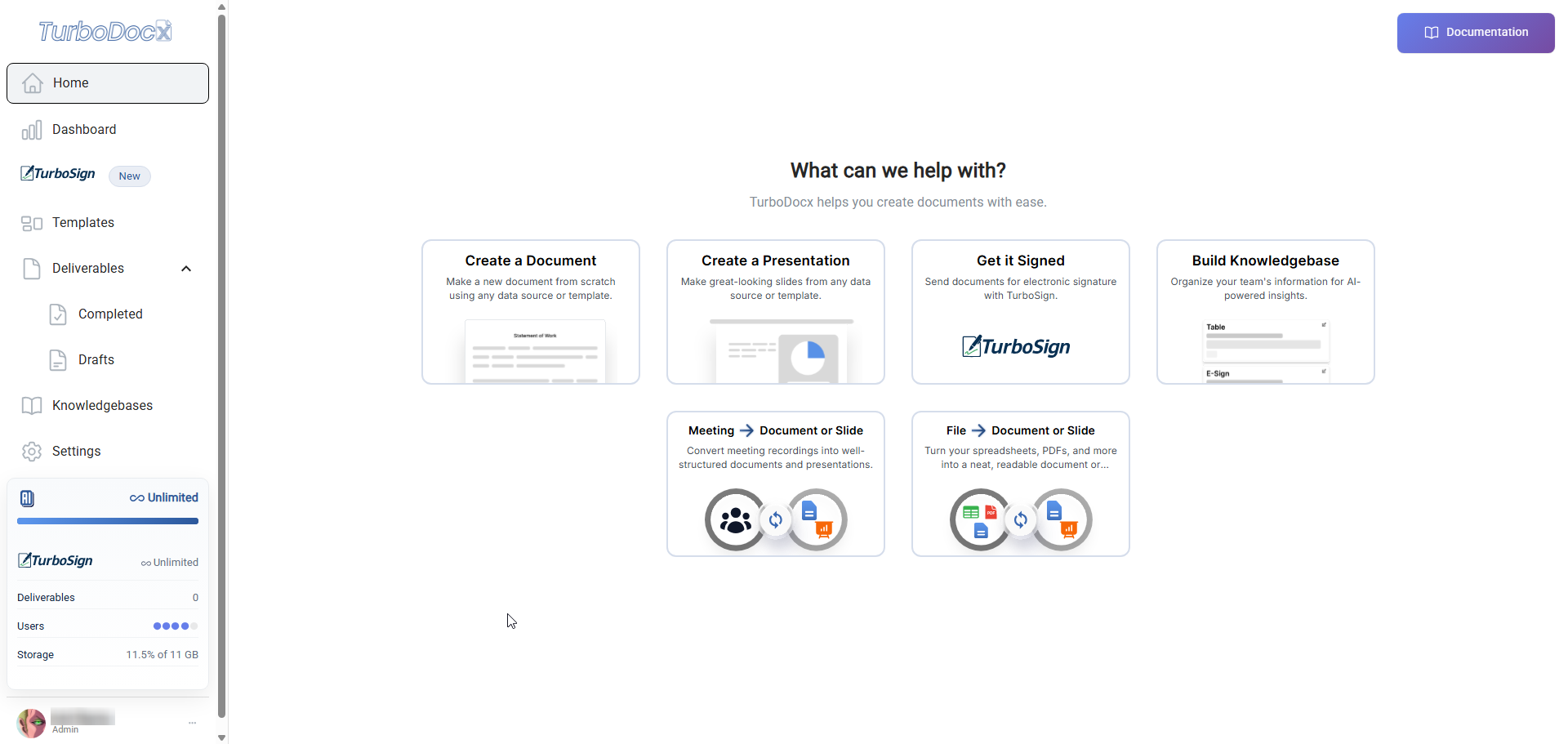
- Click on "Settings"
- Look for the gear icon or "Settings" text
- Usually in the top menu or sidebar
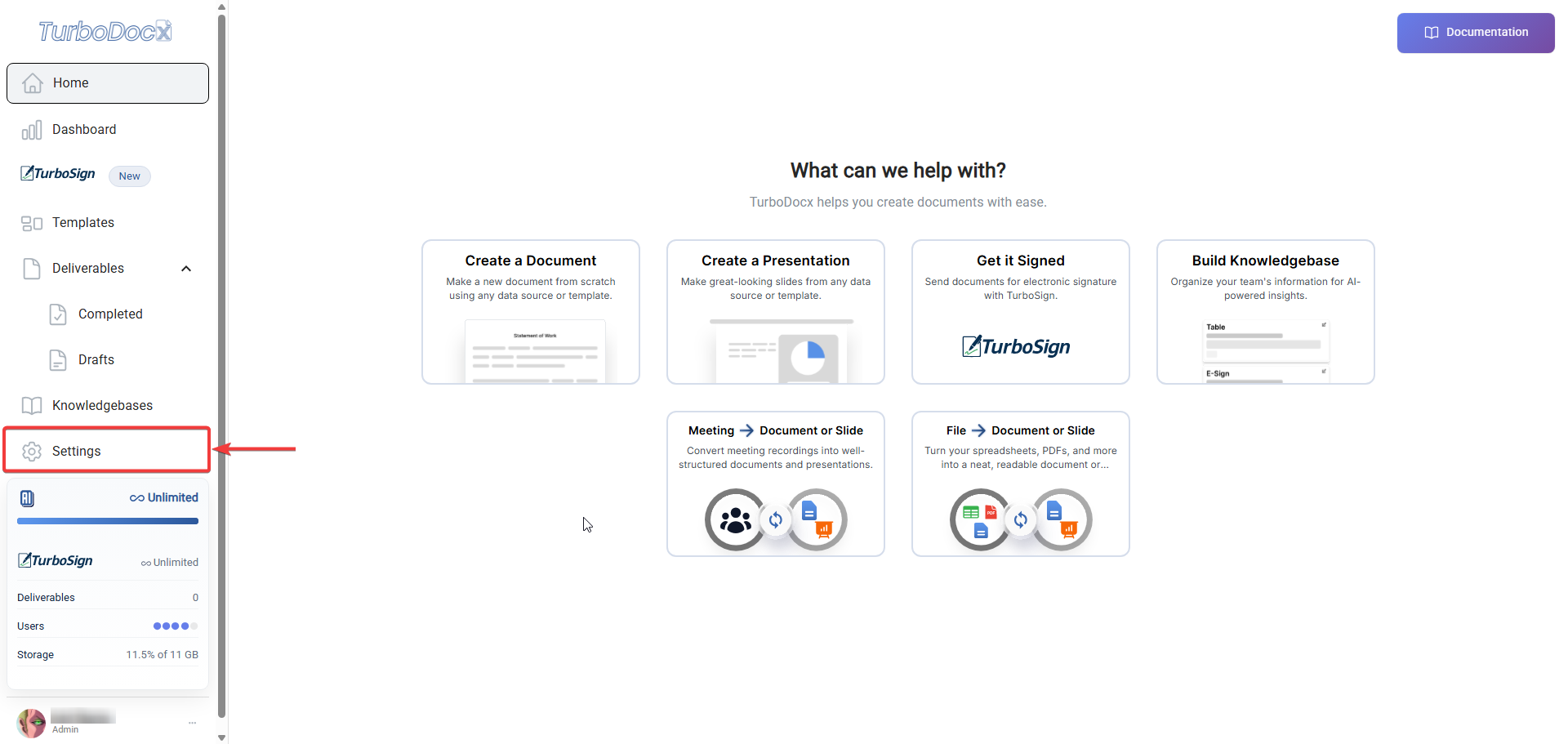
- Click on "Organization Settings"
- This might be in a dropdown or separate tab
- If you can't find it, try looking for "Integrations" or "Connected Apps"
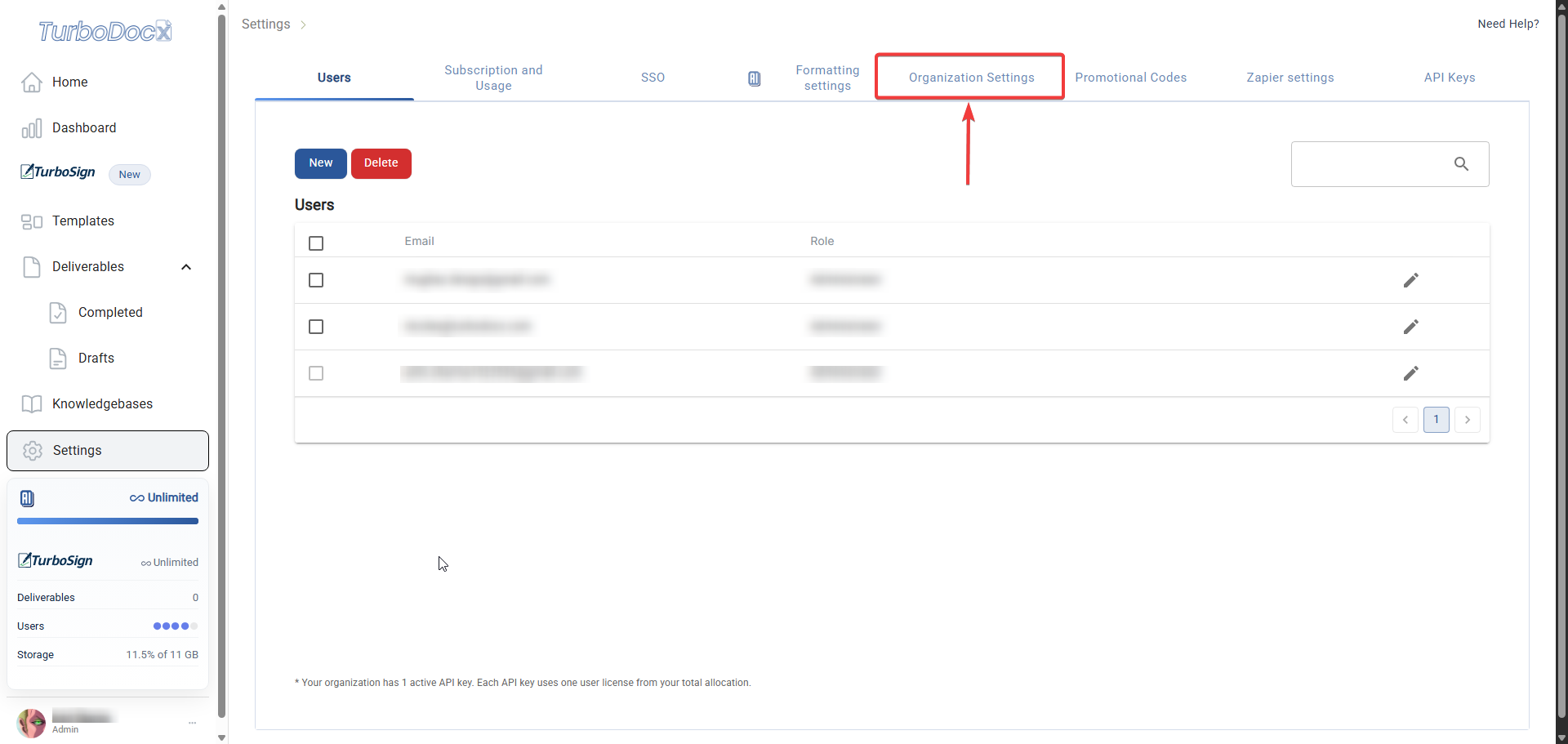
Configure Salesforce Integration
- Find the Salesforce section
- Look for the Salesforce logo or "Salesforce Integration"
- It might be in a list with other integrations
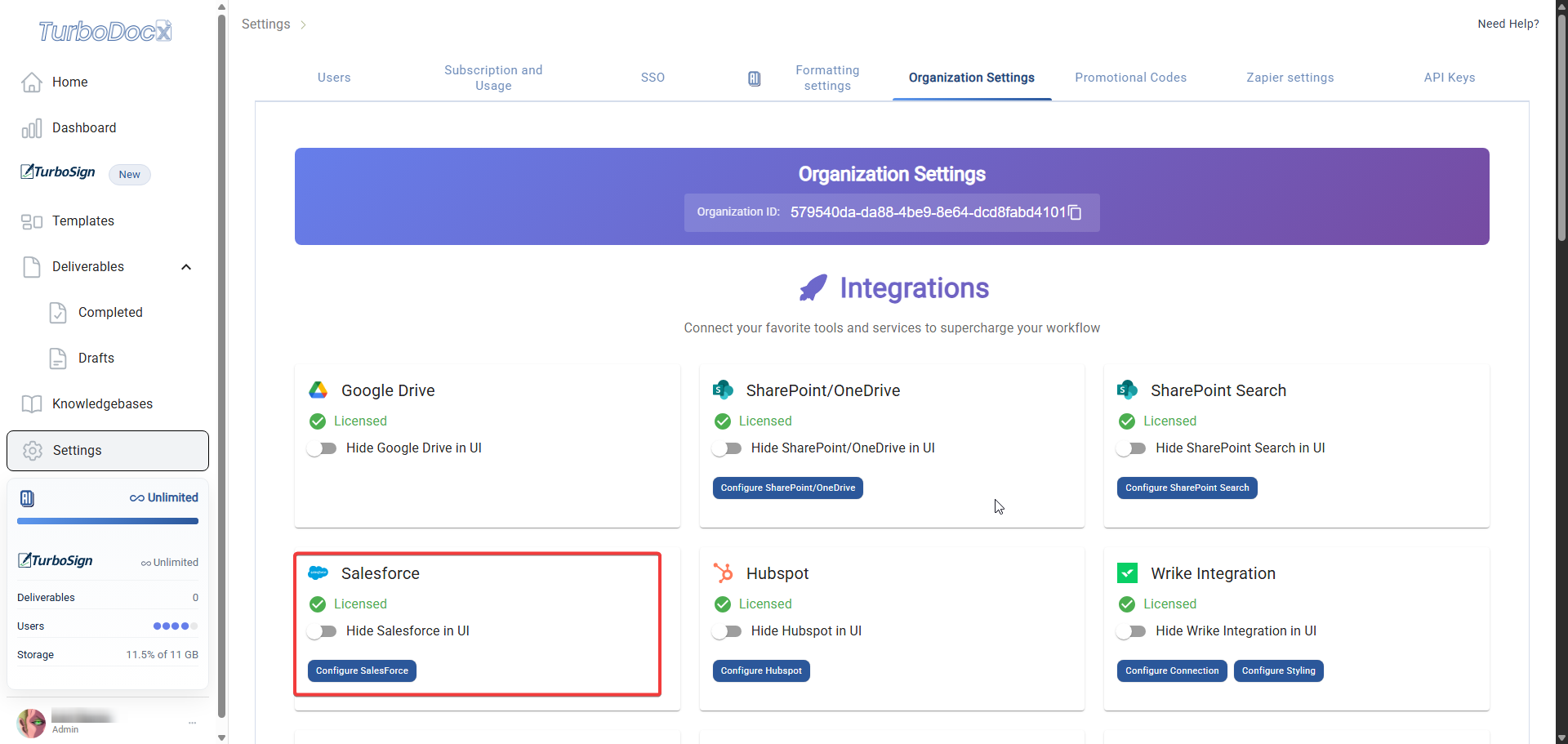
- Click "Configure Salesforce" 🚀
- A popup or form will appear
- This is where the magic happens! Time to make these two apps best friends! ✨👯♀️
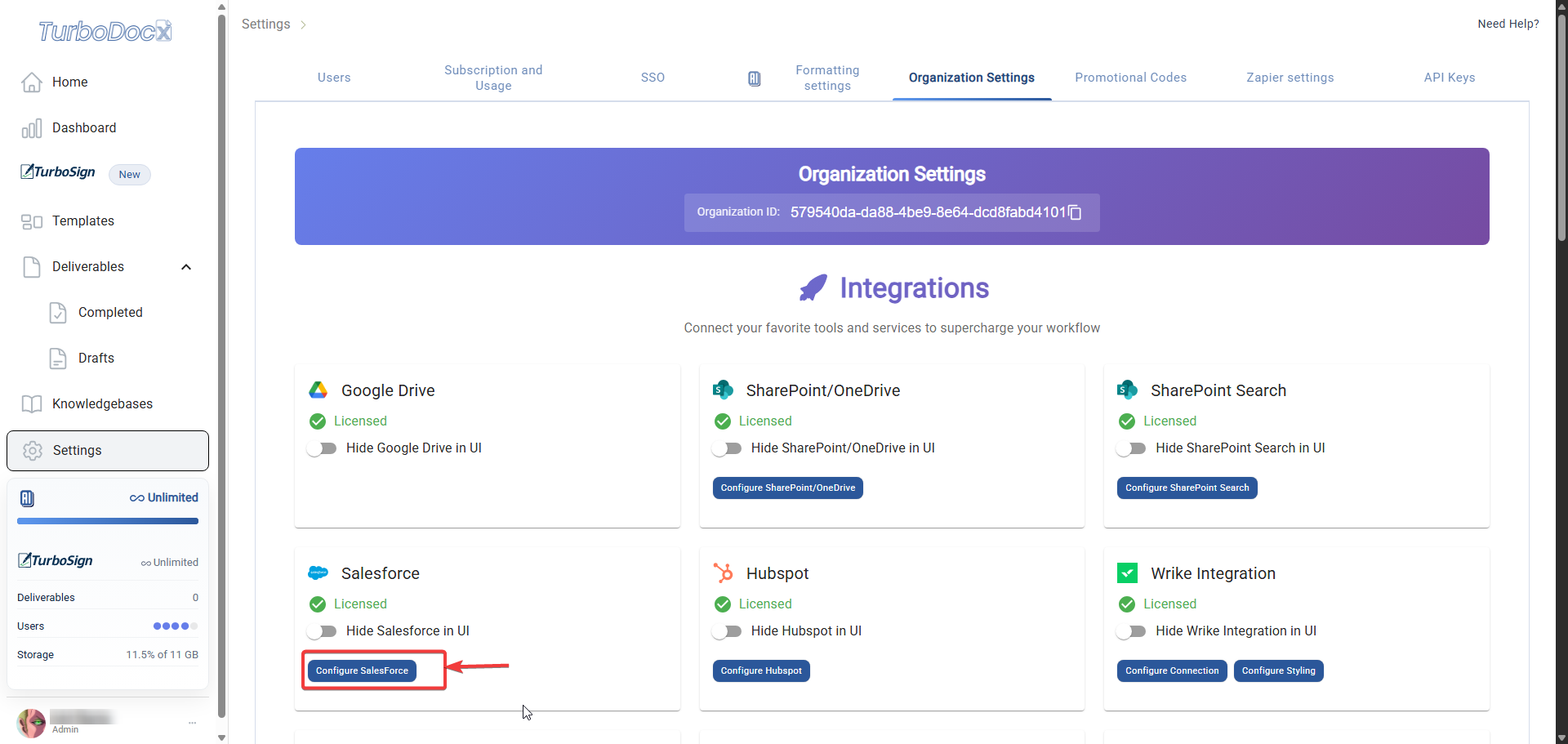
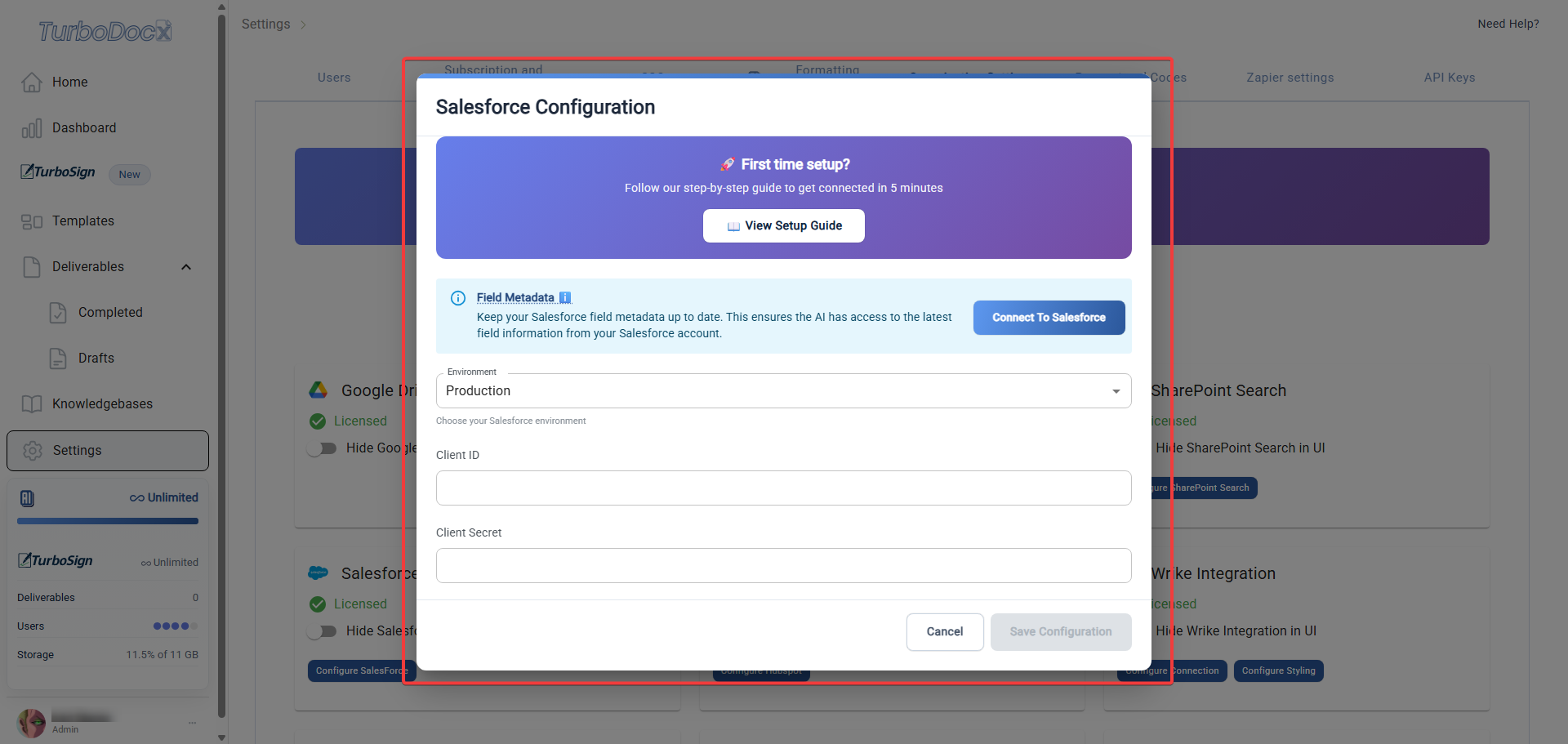
- Enter your Consumer Key and Consumer Secret
- Copy the Consumer Key from your Salesforce connected app page and paste it here
- Copy the Consumer Secret from your Salesforce connected app page and paste it in the Consumer Secret field
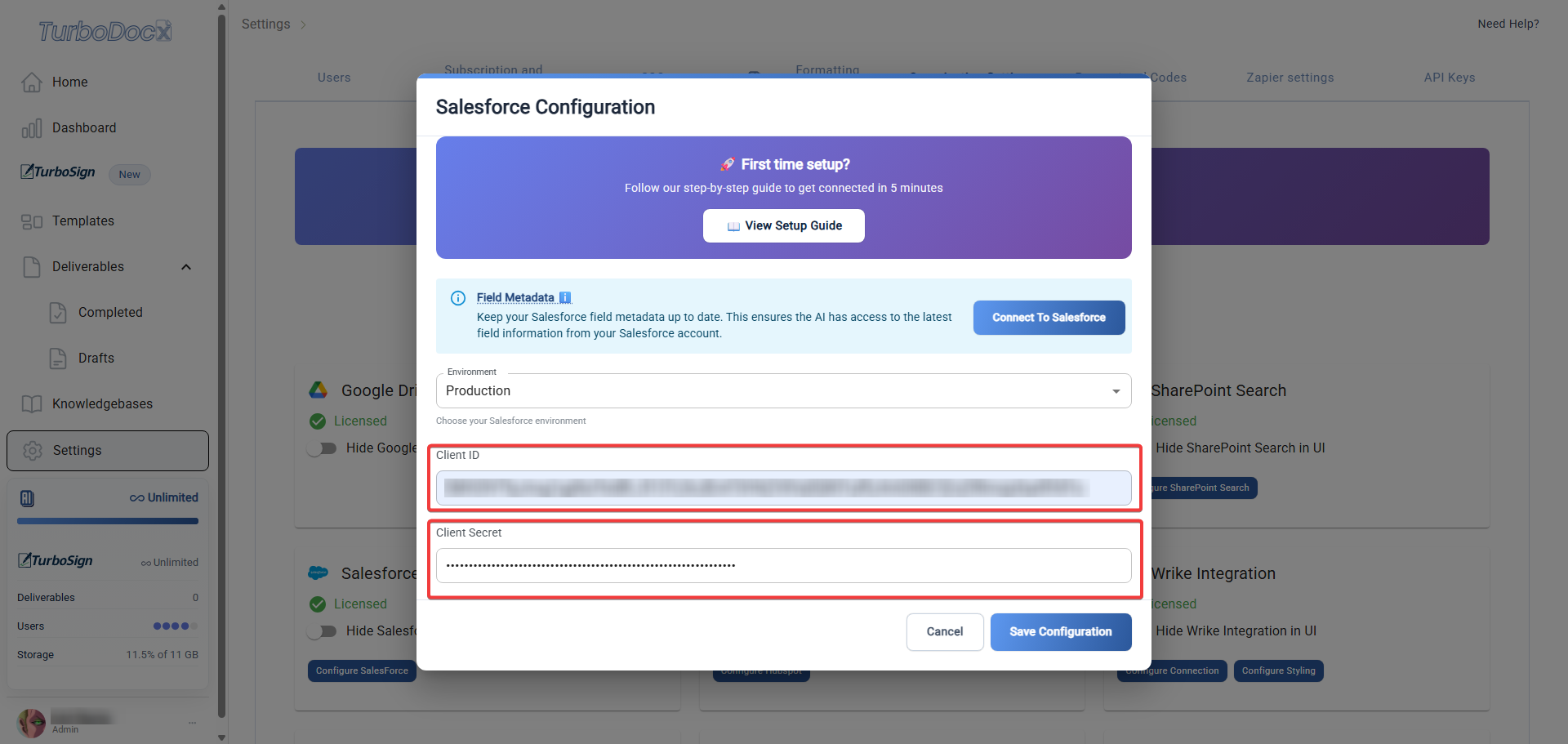
- Click "Save Configuration"
- Cross your fingers (optional, but recommended!)
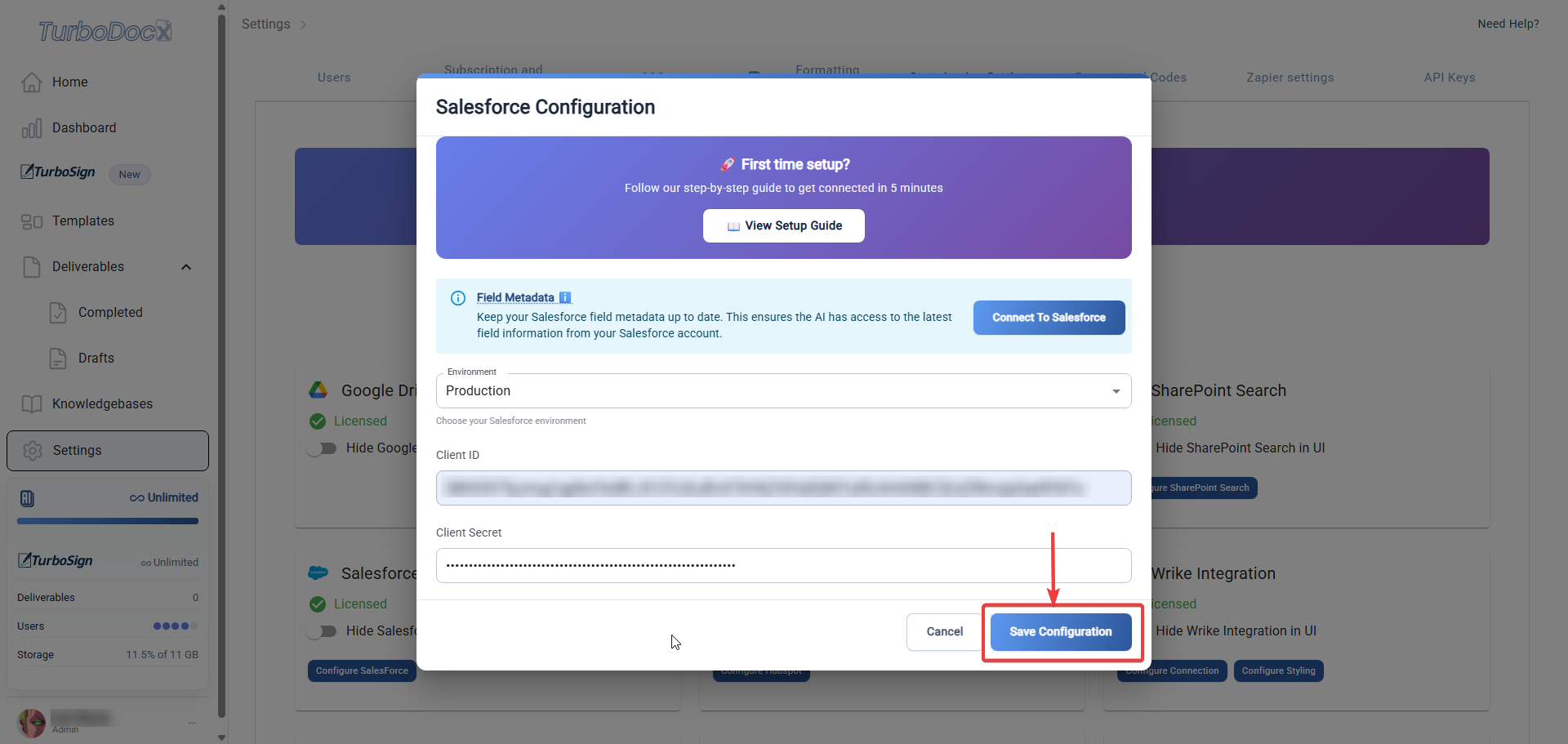
Establish the OAuth Flow for Salesforce
- Click "Connect to Salesforce"
- This button appears after you save your configuration
- You'll be redirected to Salesforce to authorize the connection
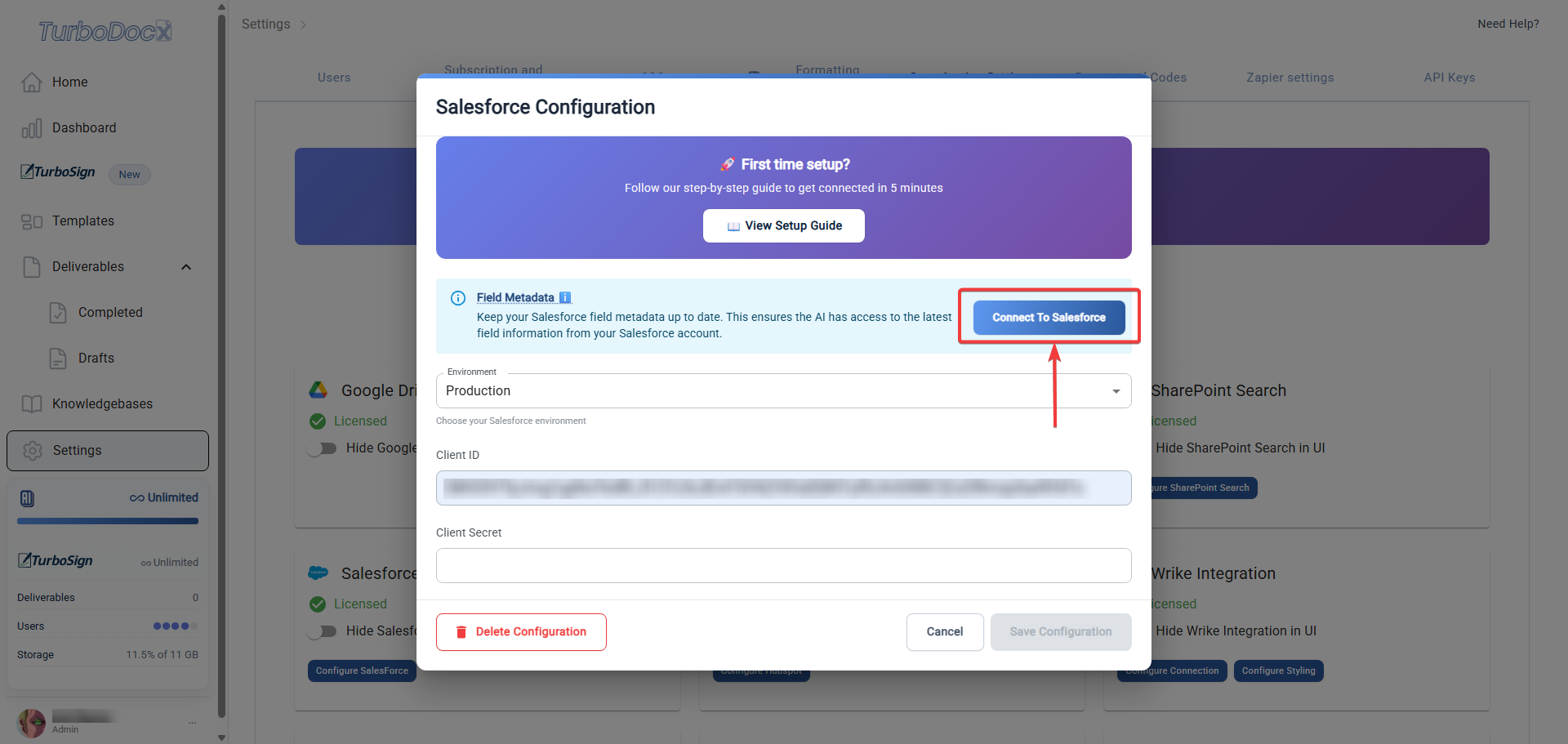
- Authorize TurboDocx in Salesforce
- Salesforce will ask you to log in and confirm the connection
- Enter your username and password to login
Sync Your Salesforce Data
- Click "Refresh Fields"
- This button appears after the connection test succeeds
- It downloads all your custom Salesforce fields and data
- It also tests if your connection works
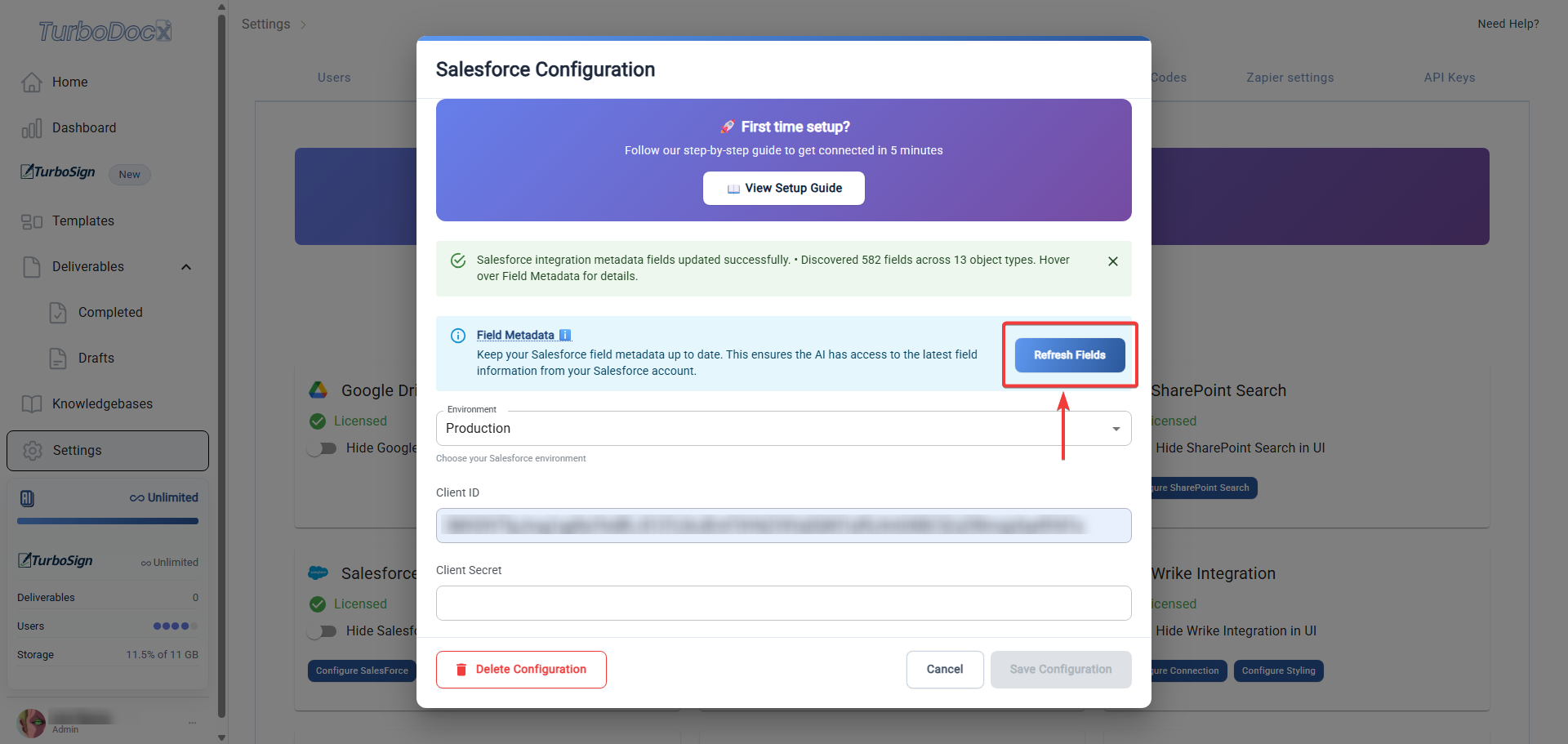
- Wait for the field sync ⏳
- This can take 2-5 minutes depending on your Salesforce org size
- Perfect time to check your email, grab a snack, or practice your victory dance! 💃🍿
- Pro tip: The bigger your Salesforce org, the more impressive your setup skills! 💪
If you've made it this far, you deserve a pat on the back! You've successfully connected Salesforce to TurboDocx. That's no small feat — you're basically a tech wizard now! 🧙♂️ Time for a victory dance! 💃🕺
Step 4: Using Your Salesforce Integration
Time to put your new integration to work! This is where the real magic happens — turning your boring Salesforce data into beautiful, professional documents that'll make your colleagues go "WOW!" 🤩✨
Creating Your First Document
- Go to document generation
- Look for "Create Document", "New Document", or similar
- This is usually on your main dashboard
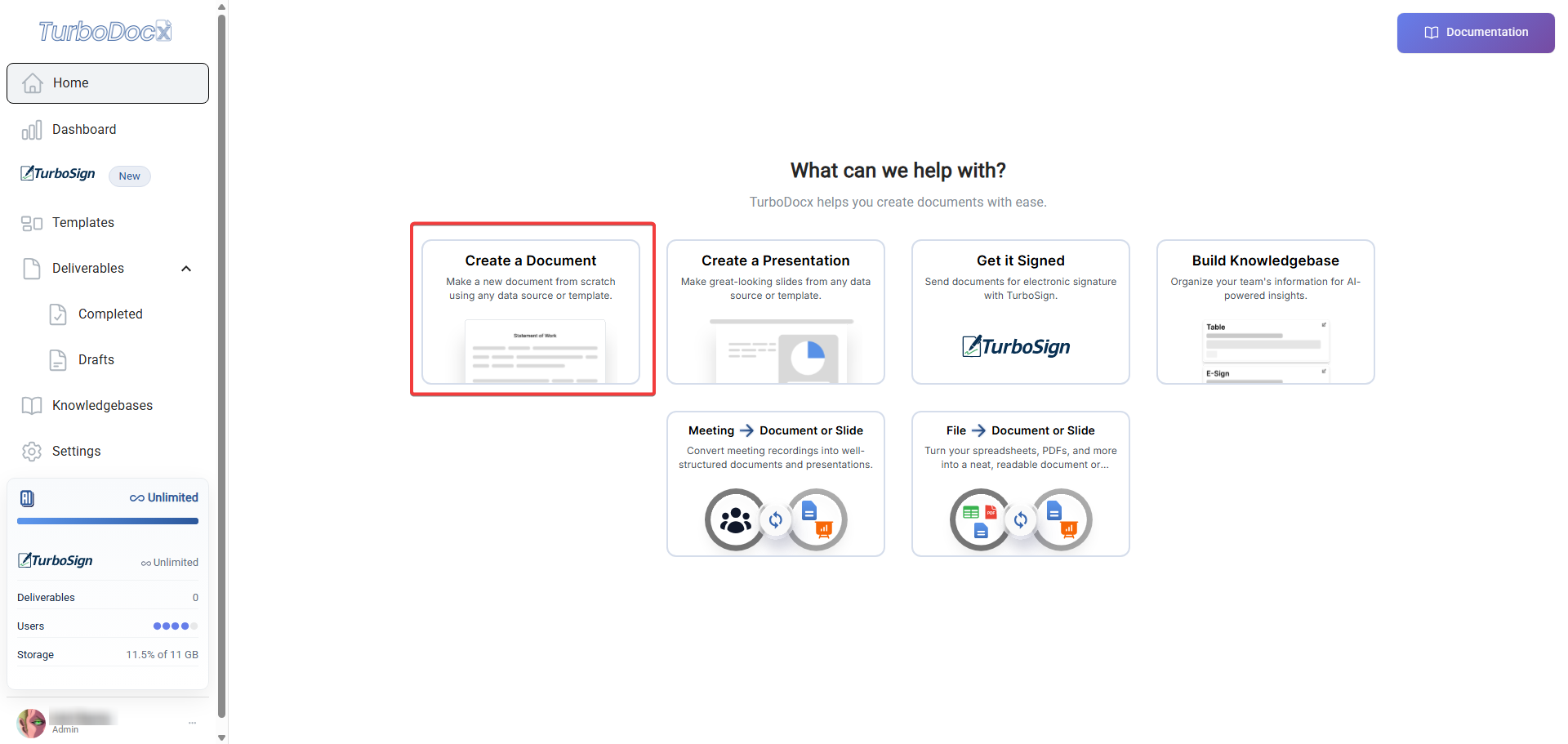
- Select Template
- Click on the template you want to work with
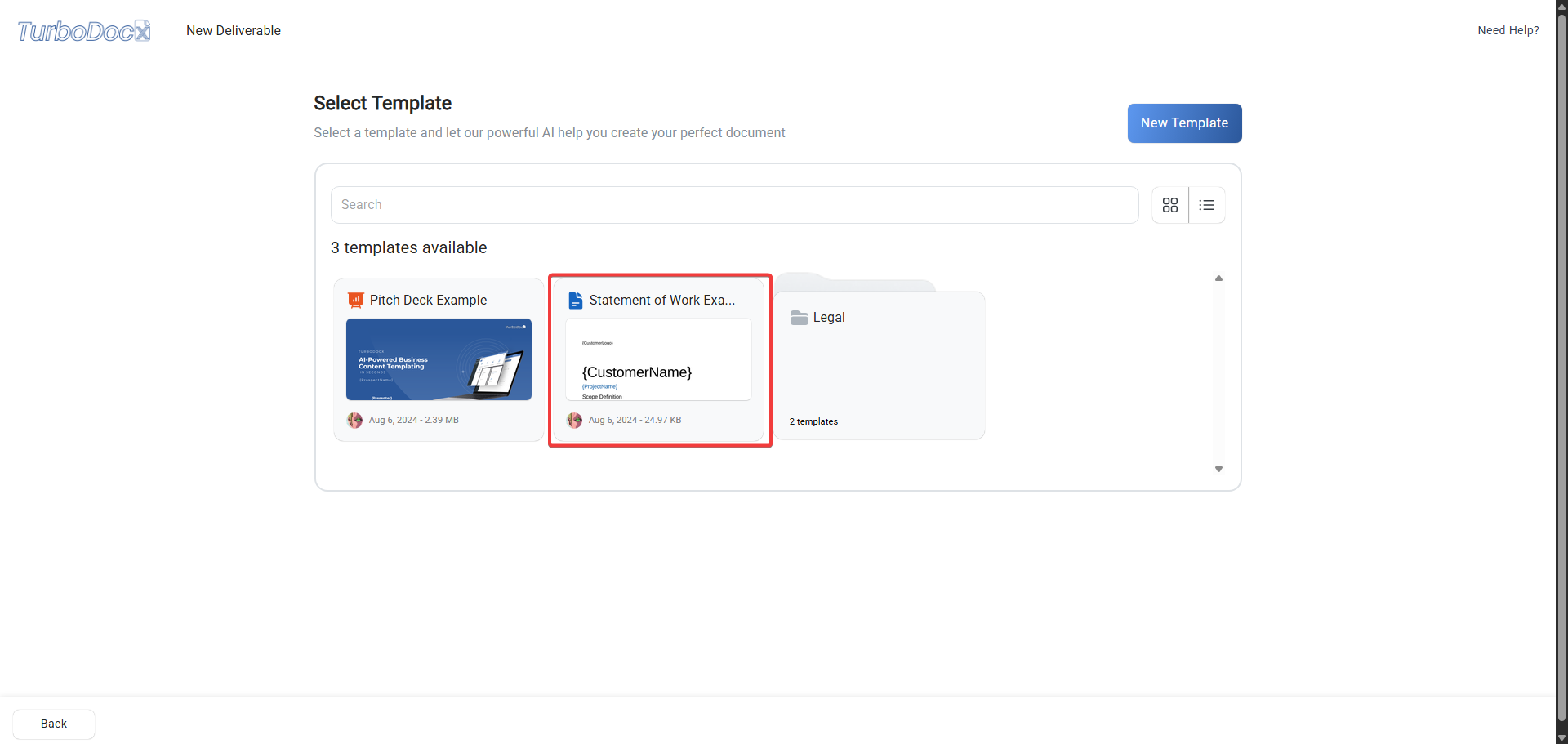
- Change your data source
- Click on the "Change Source" dropdown
- Select "Change Resource" from the menu
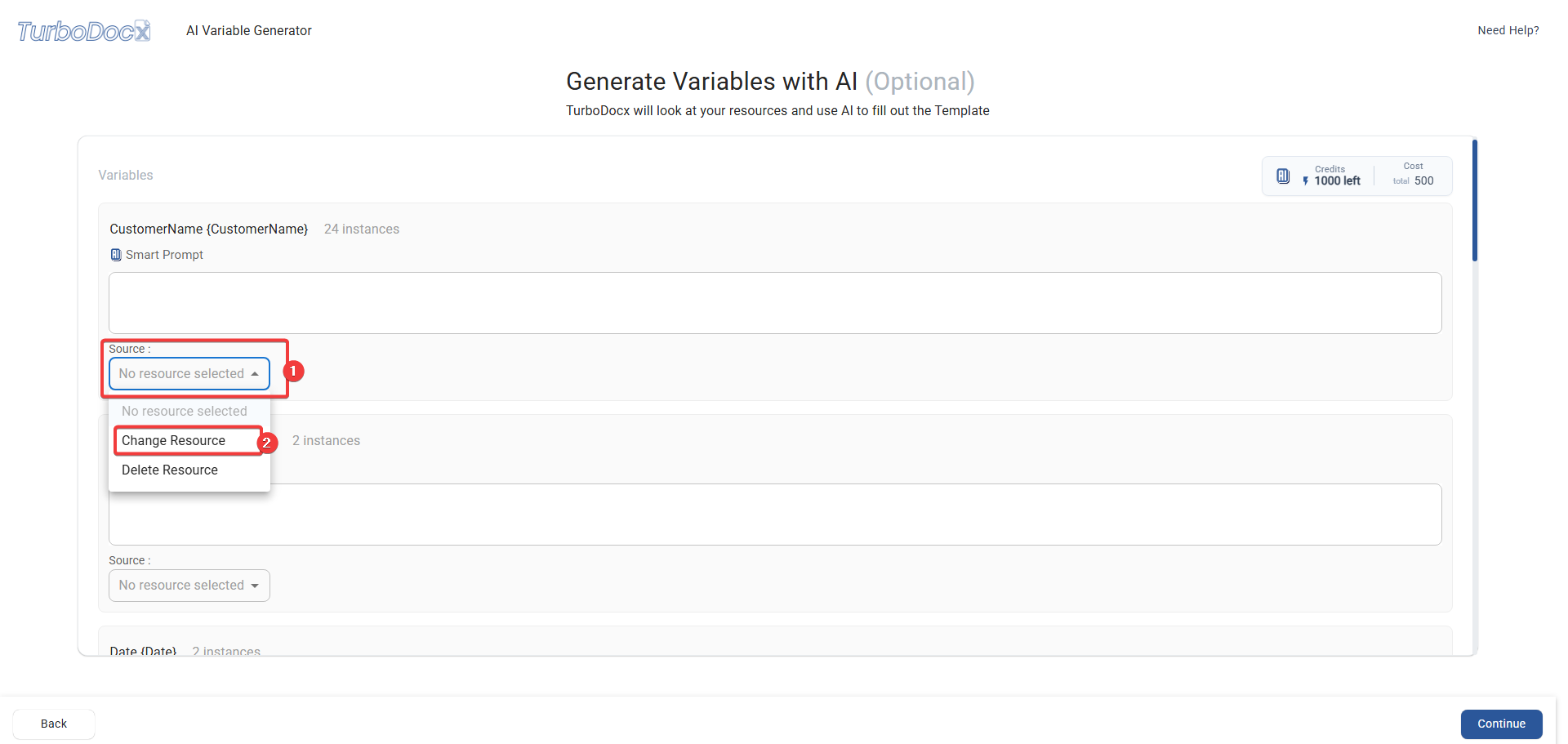
- Go to the App Library
- Click on the "App Library" tab
- This shows all your connected integrations
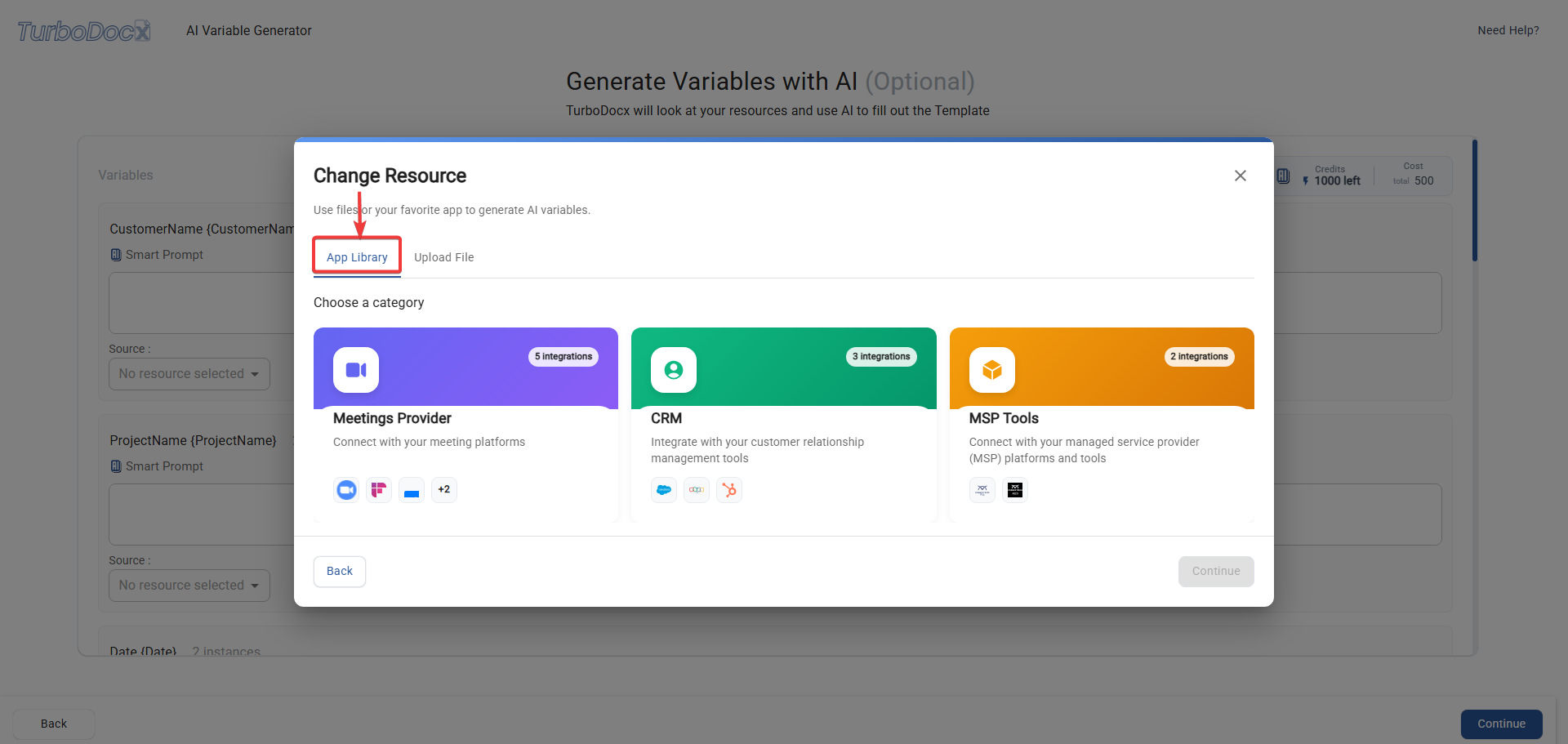
- Select CRM category
- Look for "CRM" and click on it
- This filters to show only CRM integrations
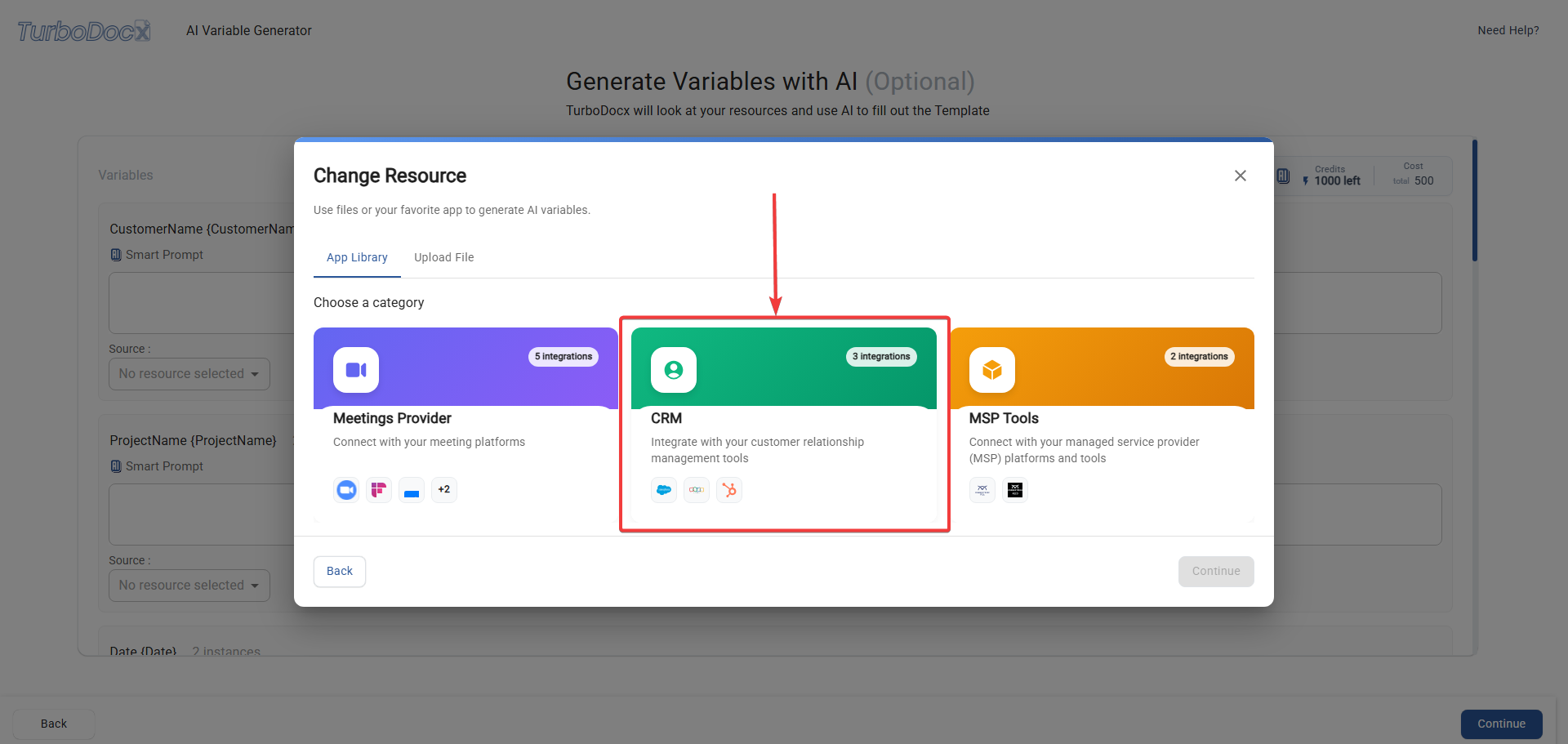
- Choose Salesforce
- Click on "Salesforce" (you should see the Salesforce logo)
- It should show as "Connected"
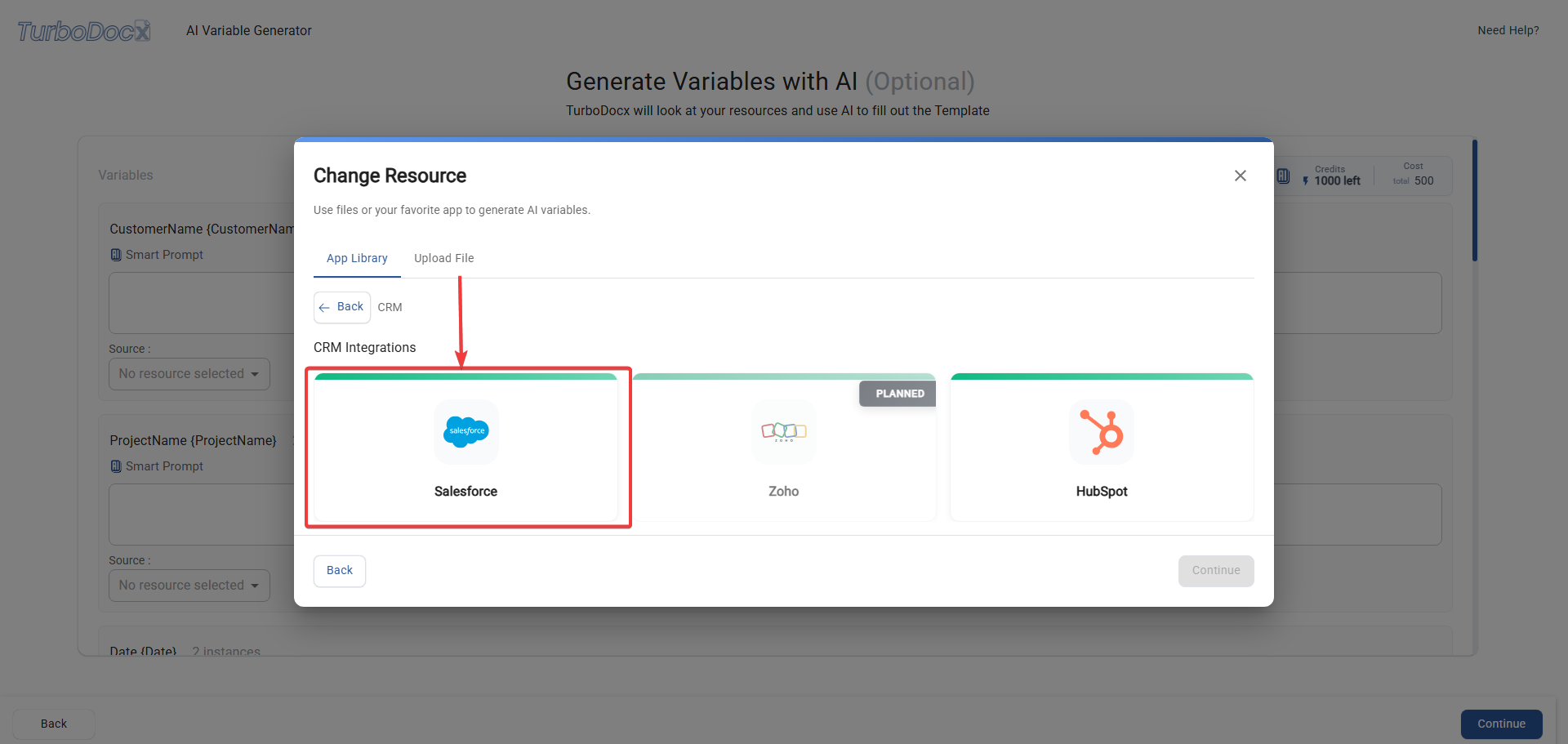
- Click "Continue"
- This takes you to the Salesforce agent interface
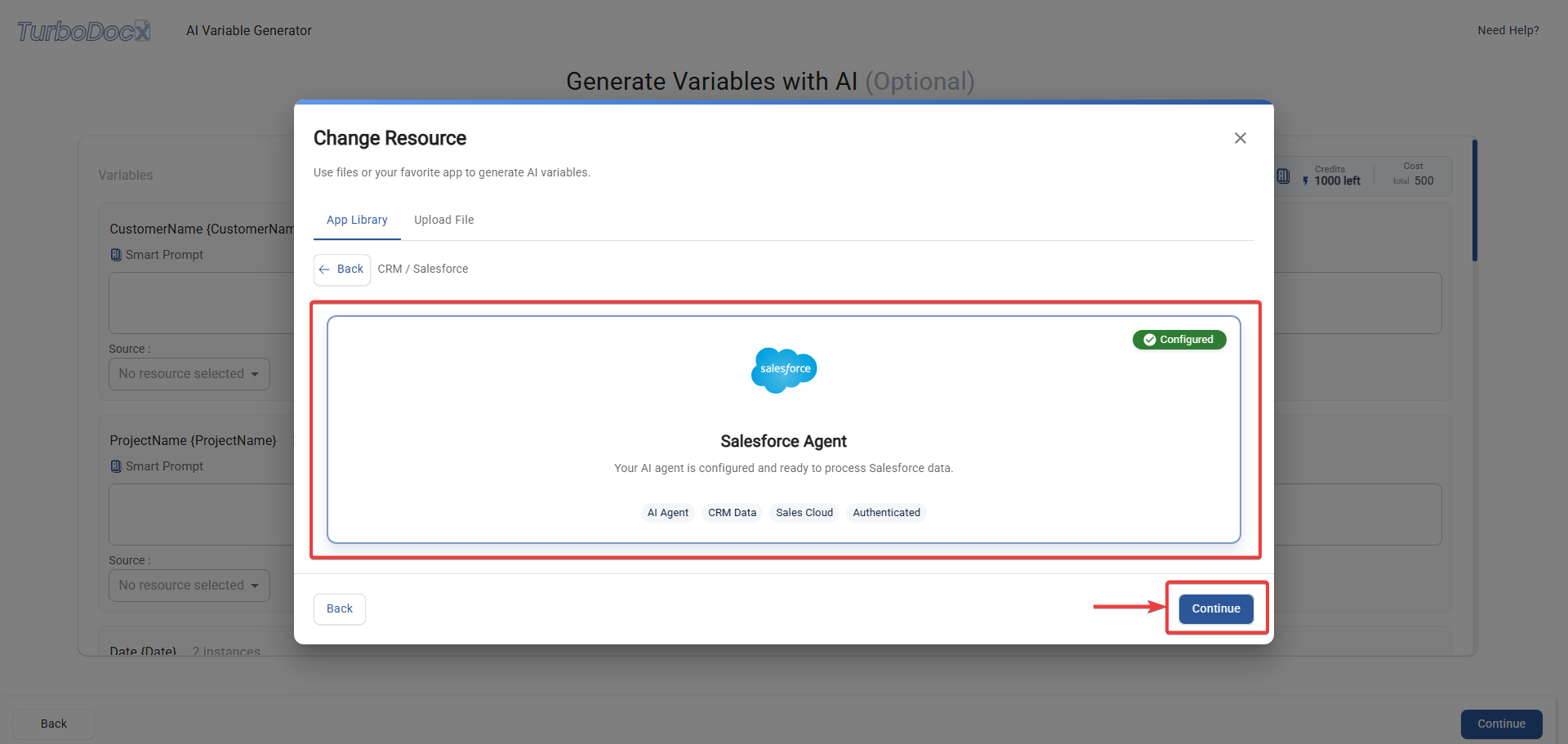
Using the Salesforce Agent
- Select your records (optional but helpful)
- Click "Select Records" to choose specific accounts, opportunities, contacts and many other fields
- This helps the AI focus on the right data
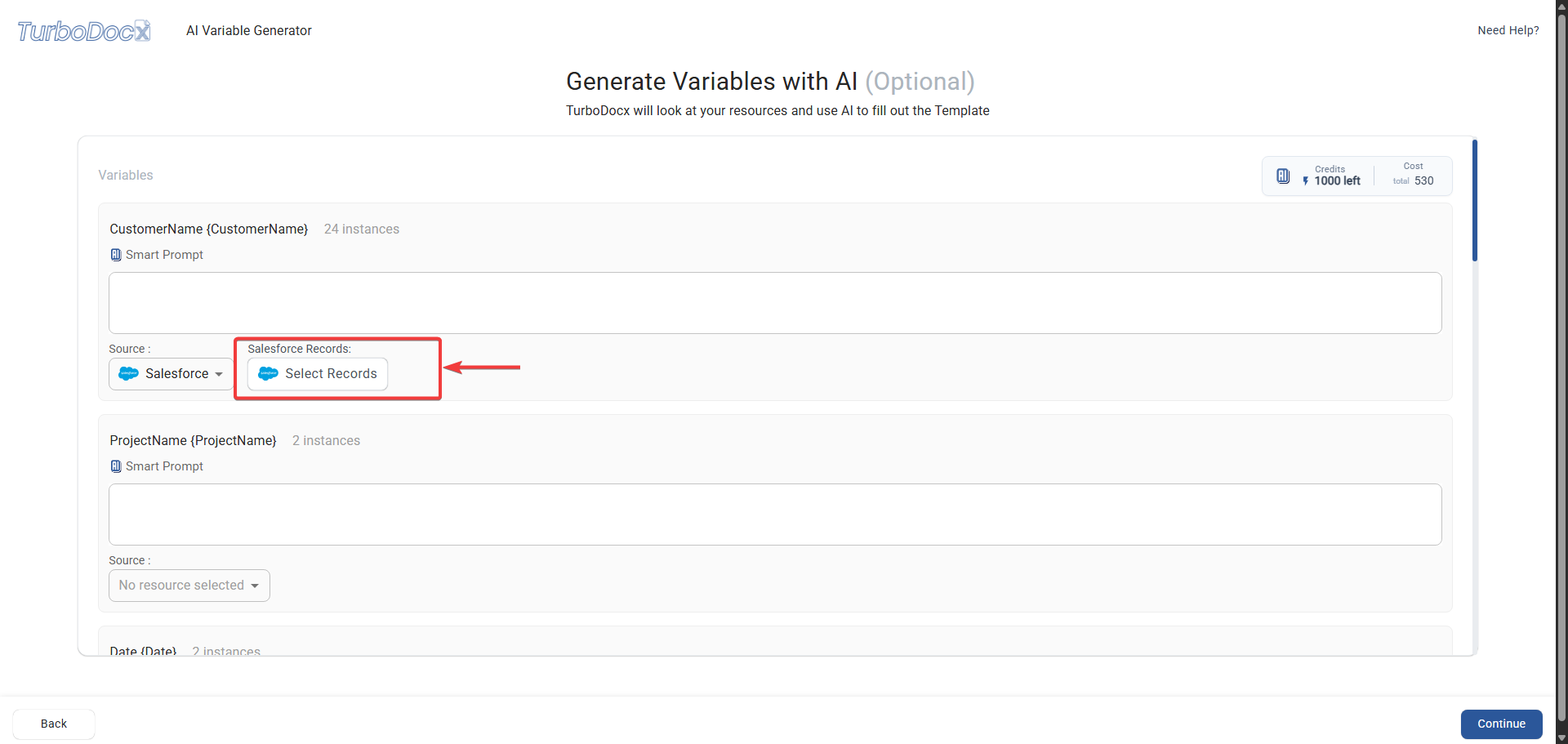
- Choose relevant records
- Click on accounts, opportunities, contacts or other fields relevant to your document
- Selected items will be highlighted
- Click "Save" to confirm your record selection
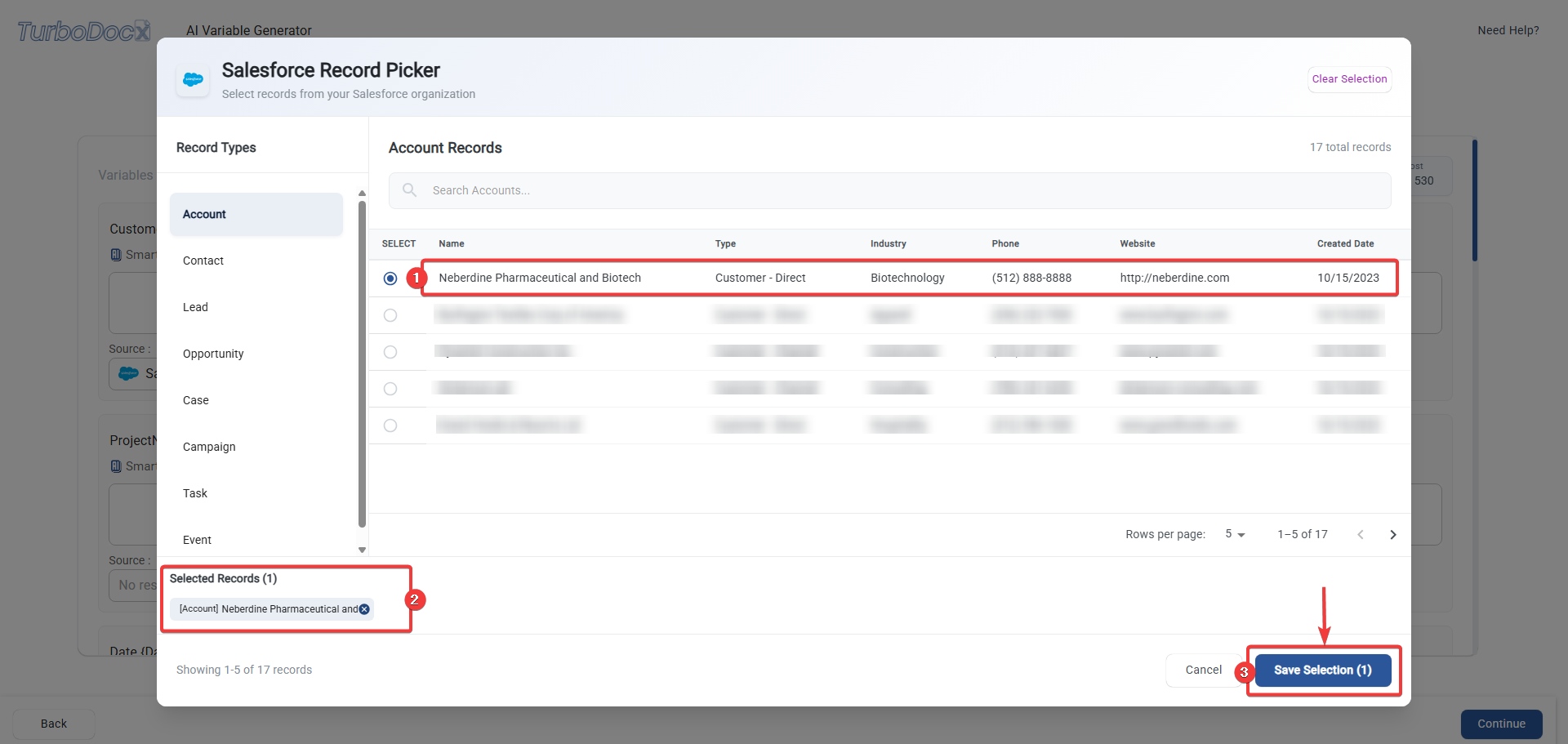
- Give instructions to the AI 🤖
- Type what kind of document you want in plain English (no tech jargon needed!)
- Be specific about what you want to create
- Sit back, relax, and watch the magic happen! ✨
- Generation typically takes 30 seconds to 2 minutes (perfect time for a coffee sip! ☕)
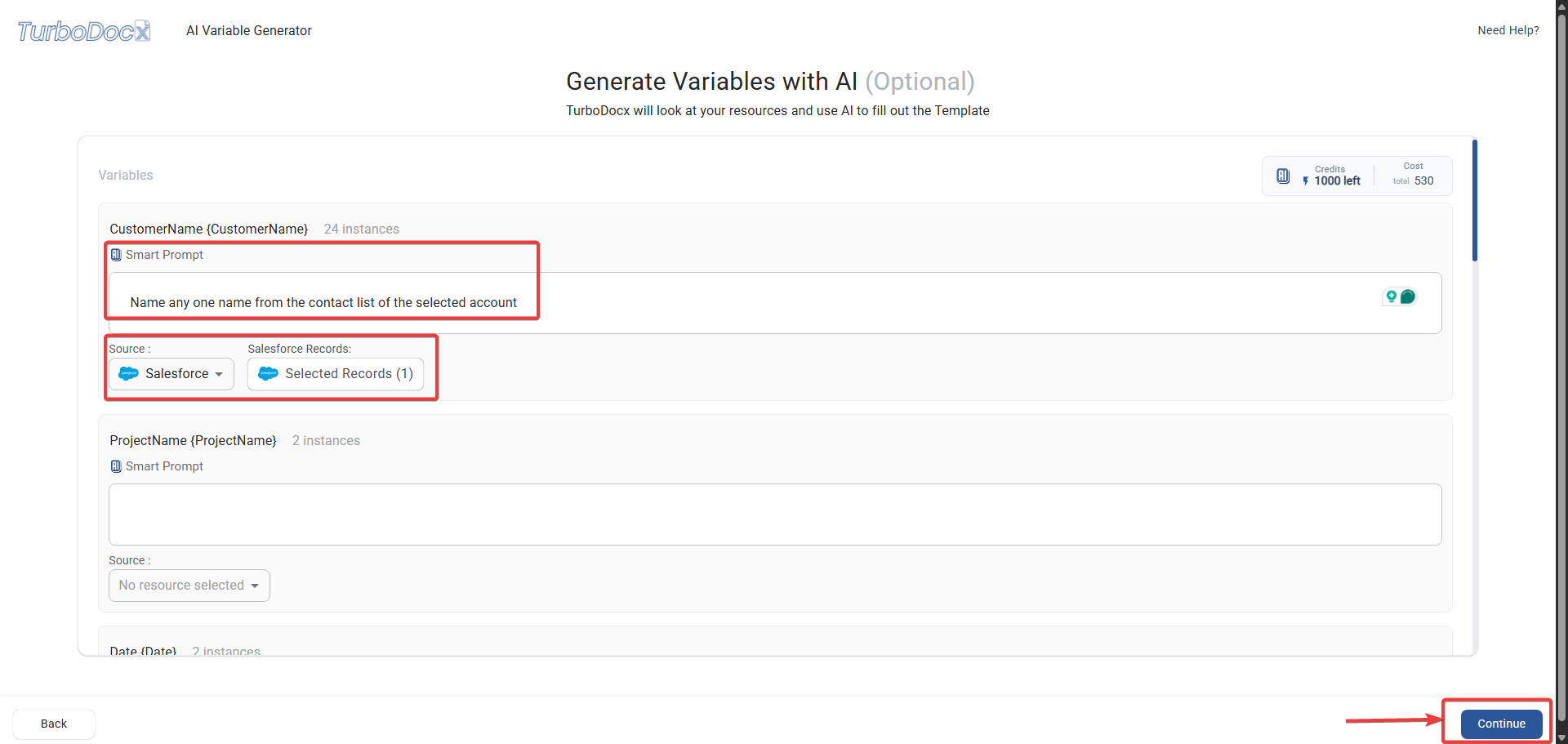
Example prompts:
- "Create a professional proposal section for the selected opportunity using the account's information"
- "Generate a follow-up slide summarizing our recent meeting with this account"
- "Create a company overview report using the selected account data"
- "Draft a project kickoff overview for the selected opportunity and contacts"
- Review your document 👀
- Check that all the information looks correct
- Make any necessary edits
- Marvel at your personalized, professional document and do a little happy dance! 💃🕺
- Be specific in your instructions — "Create a proposal" vs. "Create a detailed Q3 marketing proposal section for ABC Corp with pricing and timeline"
- Select the right records — more relevant data = better documents
- Don't be afraid to regenerate if the first attempt isn't perfect
- Save successful prompts for future use!
Troubleshooting 🤔
Even the best-laid plans sometimes go awry (Murphy's Law is real, folks!). Don't worry — we've got your back! Here are solutions to common issues:
"I Can't Find the Setup Menu in Salesforce"
Solution:
- Look in the top right corner of your Salesforce interface
- Click on your profile picture or the gear icon
- Select "Setup" from the dropdown menu
- If you still can't find it, you might need System Administrator permissions
"I Can't Find 'New External Client App'"
Solution:
- Make sure you're in App Manager (Platform Tools > Apps > App Manager)
- Look for "New External Client App" button, not "New Lightning App"
- If you don't see this option, you might need System Administrator permissions
- Some Salesforce orgs might have different permission requirements
"Invalid Consumer Key/Secret" Error
Solution:
- Double-check that you copied the entire key and secret (they're usually quite long)
- Make sure there are no extra spaces at the beginning or end
- Verify your Salesforce external client app is still active
- Complete the identity verification step when accessing "Manage Consumer Details"
- If all else fails, create a new external client app and get fresh keys
"Permission Denied" Error
Solution:
- Check that you added all the required OAuth scopes to your Salesforce external client app
- Verify you selected: OpenID, API, Web, and Refresh token scopes
- Make sure you're a System Administrator in your Salesforce org
- Verify the external client app is enabled and policies are configured correctly
"No Records Found" in TurboDocx
Solution:
- Make sure you have actual data in your Salesforce org (accounts, opportunities, contacts)
- Click "Refresh Fields" again in your organization settings
- Check that your Salesforce external client app has the right permissions and policies configured
"The Agent Doesn't Understand My Instructions"
Solution:
- Be more specific in your prompts
- Use simpler language
- Include the type of document you want (email, proposal, report, etc.)
- Try selecting more specific records
If you're still stuck, don't panic! Take a deep breath — you've got this! 💪 Take a screenshot of any error messages, note exactly what step you're on, and contact our support team. We're here to help, not judge your tech skills (we've all been there!). Think of us as your friendly tech support sidekicks! 🤝🦾
Security and Privacy
Your data security is important to us (and should be to you too!):
How Your Data is Protected
- Secure Authentication: We use OAuth 2.0 (fancy industry-standard security)
- Limited Permissions: TurboDocx only gets permission to read your data, not change it
- Encrypted Transmission: All data transfers are encrypted (like sending a letter in a locked box)
Best Practices
- Keep Your Keys Secret: Don't share your consumer key and secret with anyone
- Regular Reviews: Periodically check which integrations have access to your data
- Monitor Connected Apps: Regularly review connected apps in your Salesforce org
Tips for Success
Getting the Best Results
Keep Your Salesforce Data Clean:
- Use consistent naming conventions
- Fill in important fields (account info, opportunity values, etc.)
- Keep your data up-to-date
Write Clear Instructions:
- Be specific about what you want
- Mention the type of document
- Include any special requirements
Select the Right Records:
- Choose records that are relevant to your document
- Don't select too many records at once
- Quality over quantity!
Advanced Tips
For Better Proposals:
- Select the account, opportunity, and contact records
- Include opportunity value and close date information
- Mention specific products or services
For Better Reports:
- Select relevant accounts and opportunities
- Include date ranges if applicable
- Specify the type of analysis you want
For Better Follow-ups:
- Select recent meeting attendees
- Include opportunity or project context
- Mention next steps or action items
What's Next? 🎆
Congratulations, integration superstar! You've successfully:
- ✅ Created a Salesforce external client app (you're basically a developer now! 👩💻)
- ✅ Configured its policies and retrieved credentials (security expert: level unlocked! 🔒)
- ✅ Connected it to TurboDocx (networking ninja: mastered! 🥷)
- ✅ Generated your first document (content creation wizard: achieved! 🧙♀️)
Now You Can: 🎉
- Create personalized proposals in minutes instead of hours (time saver level: EXPERT! ⏱️)
- Build comprehensive reports using your CRM information (data wizard status: UNLOCKED! 📊)
- Automate document creation for your entire team (team hero achievement: EARNED! 🦾)
Next Steps: 🚀
- Train your team on being a prompting pro (share your newfound expertise!)
- Create document and presentation templates for common use cases (you're basically a template architect now!)
- Experiment with different AI prompts to find what works best (become the AI whisperer of your office! 🤖🗣️)
Remember, you're not just creating documents or presentations — you're creating more time for yourself by automating repetitive tasks. Every minute saved on copy-pasting customer data is a minute you can spend on more important things (like actually talking to customers, or grabbing that extra cup of coffee! ☕). You're officially a productivity ninja now! 🎉🥷
Getting Help
If you need assistance:
- Check this guide first (you'd be surprised how often the answer is right here!)
- Take screenshots of any error messages
- Note the exact step where you got stuck
- Contact our TurboDocx support team with the details
Remember: There's no such thing as a bad question. We've all been there, and we're here to help you succeed! You're part of the TurboDocx family now! 💪🏠
Happy document generating, integration champion! May your proposals be persuasive, your reports be comprehensive, your follow-ups be timely, and your coffee always be hot! ☕🚀✨