Template Troubleshooting
Before you throw your computer, watch this video! Your variables aren't broken, but your template might need a little bit of tender loving care. Here are the most common issues and how to fix them.
Video Tutorial
Common Variable Issues
1. Variable Naming Rules
All variables must be one word only - no spaces allowed inside the {brackets}.
{CustomerName}{ProjectDate}{ScopeSection}{Customer Name}{Project Date}{Scope Section}- Use CamelCase for multi-word variables:
{CustomerName}instead of{Customer Name} - Keep names descriptive but concise:
{ProjectStartDate}instead of{Date} - Be consistent across your templates: always use the same format
2. Variables Must Be On Their Own Line
Critical Rule: When inserting sections, images, or rich text, the variable needs to be on its own line. Don't squeeze it into a sentence.
Examples: How to Format Variables Correctly
Proposal Section: {ProposalSection}, If you have any questions about the proposal...Photo: {HeadshotImage}, Nicolas Fry, CEOProposal Section:
{ProposalSection}
If you have any questions about the proposal...Photo:
{HeadshotImage}
Nicolas Fry, CEONotice how in the correct examples, each variable is completely isolated on its own line with blank lines above and below. This separation is crucial for rich text, images, and section variables to function properly.
3. Use Paragraph Markers to Debug
One of the most common mistakes is thinking a variable is on its own line when it's not. To be sure, turn on the paragraph marker tool:
In Microsoft Word:
- Click the paragraph icon (¶) to reveal hidden spaces and line breaks
- It's the fastest way to catch formatting issues before they break your template
In Google Docs:
- Go to View → Show non-printing characters
- You'll get the same results as Word
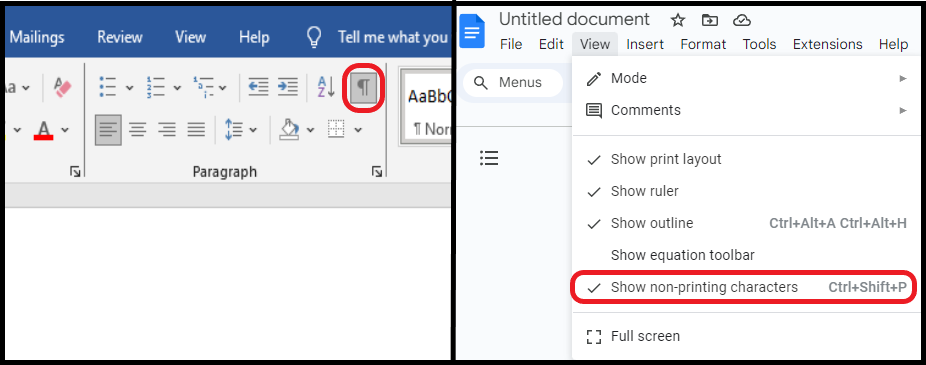
When you activate the tool, it will resemble the image below. Since {CustomerName} is plain text, it can be incorporated into a paragraph. However, we will be utilizing a chart in Rich Text for {Scope}, so it needs to be on its own line. Paragraph symbols will indicate this distinction clearly.
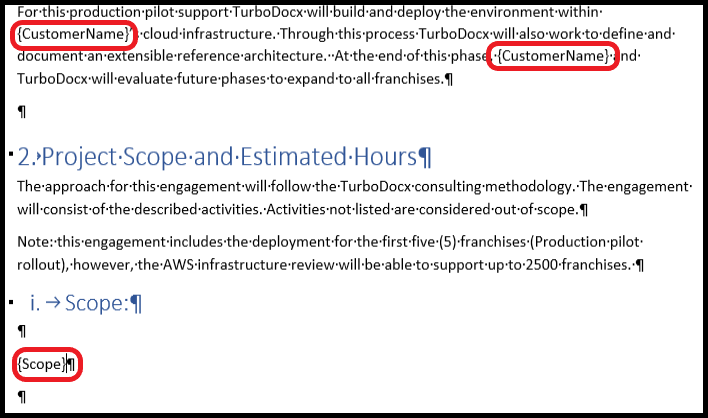
Quick Troubleshooting Steps
When your variables aren't working, follow these steps in order:
1. Check Variable Naming
No spaces inside brackets - use {CustomerName} not {Customer Name}
2. Verify Line Placement
Variables for images, rich text, or sections must be on their own line
3. Use Paragraph Markers
Turn on ¶ symbols to see hidden formatting issues
4. For Presentation Templates
Use invisible rectangle shapes, not text boxes → See presentation setup guide
5. Test Your Template
Create a simple deliverable to verify everything works → Learn how to create deliverables
If variables still aren't working:
- Start simple: Test with basic text variables first, then add complex ones
- Double-check spacing: Use paragraph markers to confirm variables are completely isolated
- For presentations: Ensure shapes are truly invisible (no fill, no outline)
Best practices for success:
- Test your template by creating a deliverable before finalizing → See how
- Keep variable names descriptive but concise
- Use consistent formatting across all templates → Document templates | Presentation templates
Need More Help?
Still stuck? We're here to help! Check out our comprehensive guides:
- 📄 Document Templates - Learn to create Word/Google Doc templates
- 📊 Presentation Templates - Learn to create PowerPoint templates
- 🎯 Create Deliverables - Learn to generate documents from templates
- 📚 Full Documentation - Complete TurboDocx documentation
If you need additional help, don't hesitate to reach out to our support team.