Managing Your Signatures
Once you've sent your document for signature, your work isn't done! This guide covers everything you need to know about managing your signature requests, tracking progress, and handling any issues that come up.
What You'll Learn
- 📊 Track signature progress and see who's signed
- 📧 Resend signature emails when needed
- ❌ Void documents that need to be cancelled
- 🔍 View audit trails for complete signature history
- 📄 Download completed documents when all signatures are collected
Quick Reference: Common Actions
Access all document actions through the context menu (three-dot menu ⋮):
| Action | Purpose |
|---|---|
| Void Document | Cancel signature request |
| Resend Email | Send reminder to recipients |
| Download PDF | Get fully signed document |
| Audit Trail | View complete activity history |
Tracking Signature Progress & Viewing Audit Trails
Automatic Email Delivery
Good news! TurboSign automatically sends a copy of the completed document and the user-facing audit trail to all participants via email when the signature process is complete. This means:
- All signers get their own copy of the completed document
- Email delivery happens instantly when the last signature is completed
- Audit trail is included for compliance and record-keeping
So while you can always redownload documents from your dashboard, you likely already have the completed document in your email inbox!
How to Resend Signature Emails
Need to send a gentle reminder to recipients who haven't signed yet? TurboSign makes it easy to resend signature requests to the next person in your signing order.
Step-by-Step: Resending Signature Emails
Step 1: Access the Document Actions
- Navigate to your TurboSign Dashboard
- Find the document with pending signatures
- Click the three-dot menu (⋮) next to the document
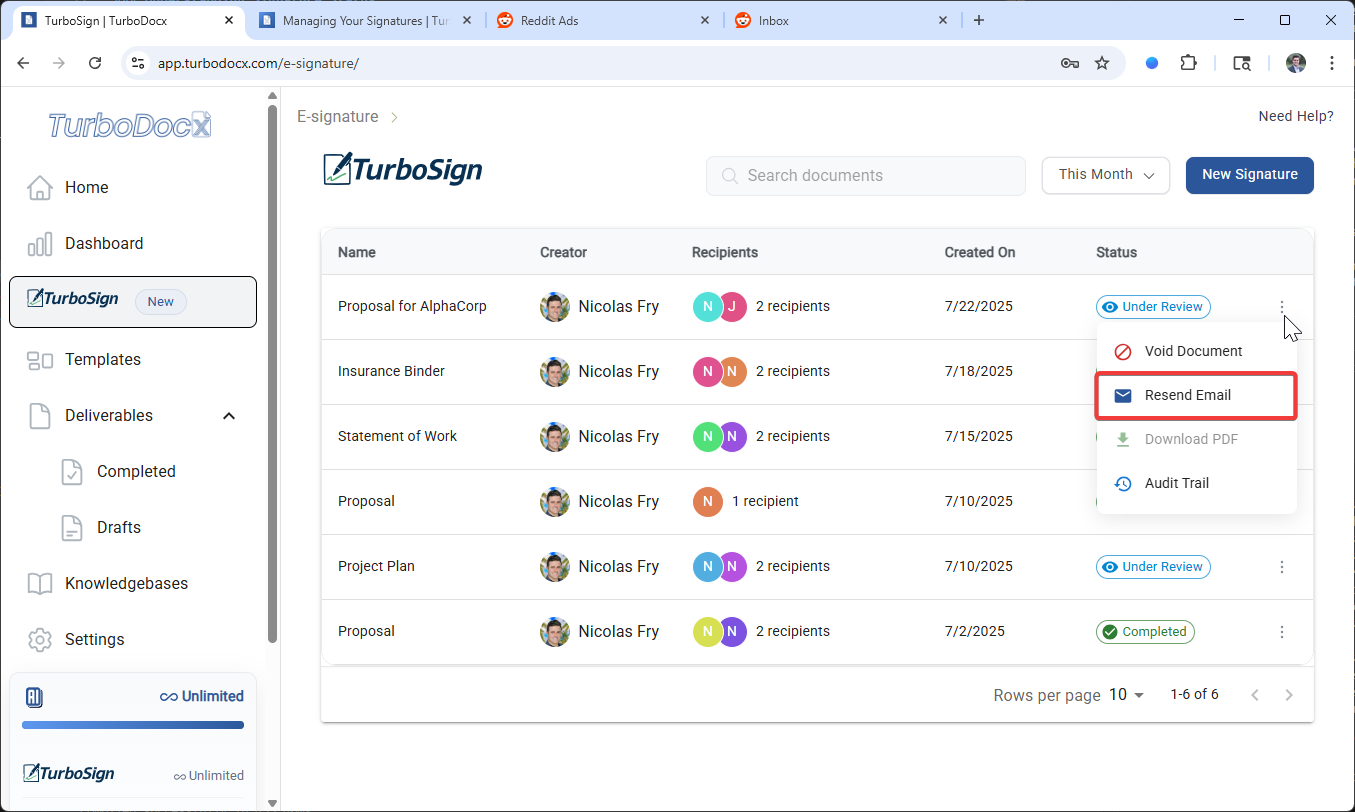
Step 2: Send the Reminder
- Click "Resend Email" from the context menu
- The resend modal will open showing available recipients
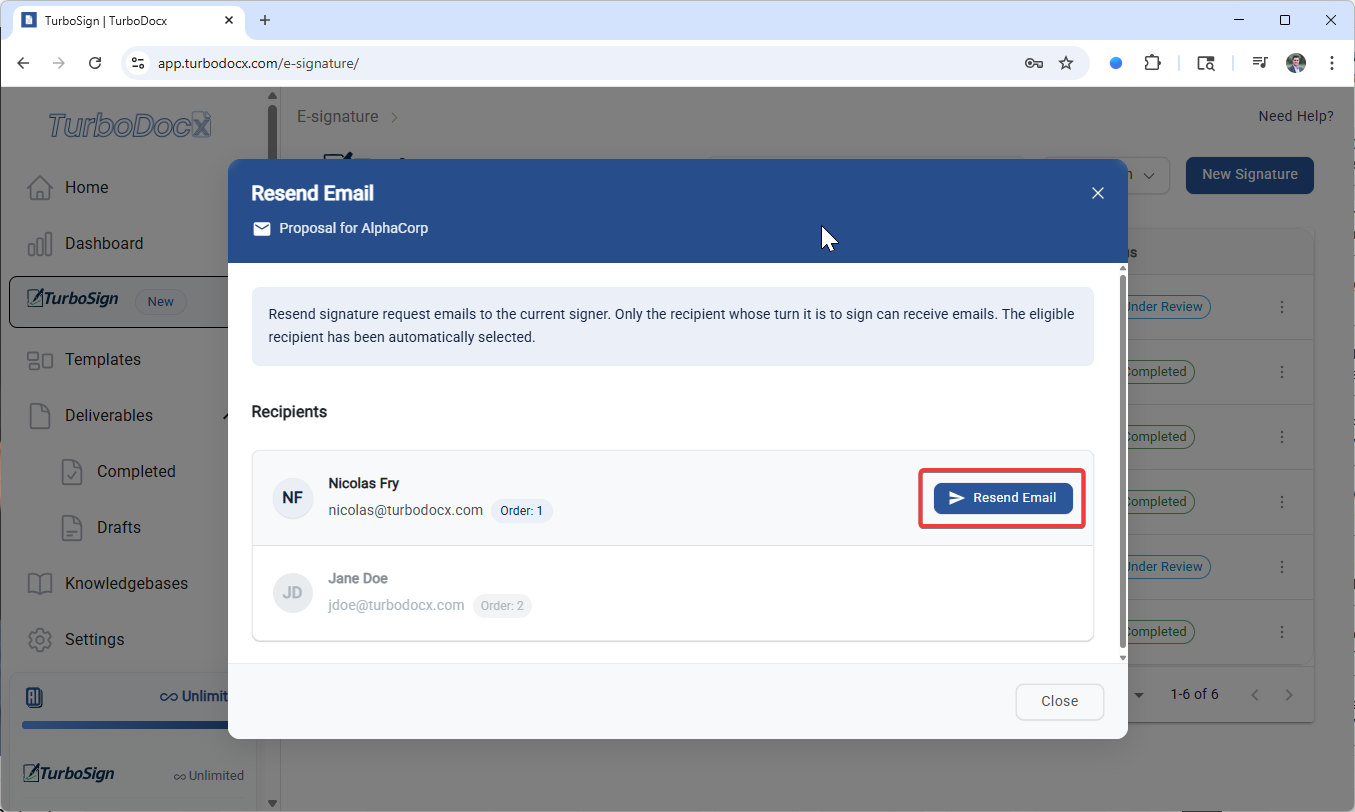
- Click "Send Email" to dispatch the email
- The dialog will close and the recipient will receive a reminder email with their signing link
How to Void a Document
Need to cancel a signature request that's already been sent? TurboSign makes it easy to void documents and notify all recipients.
Step-by-Step: Voiding a Document
Step 1: Access the Document Actions
- Navigate to your TurboSign Dashboard
- Locate the document you want to void
- Click the three-dot menu (⋮) next to the document
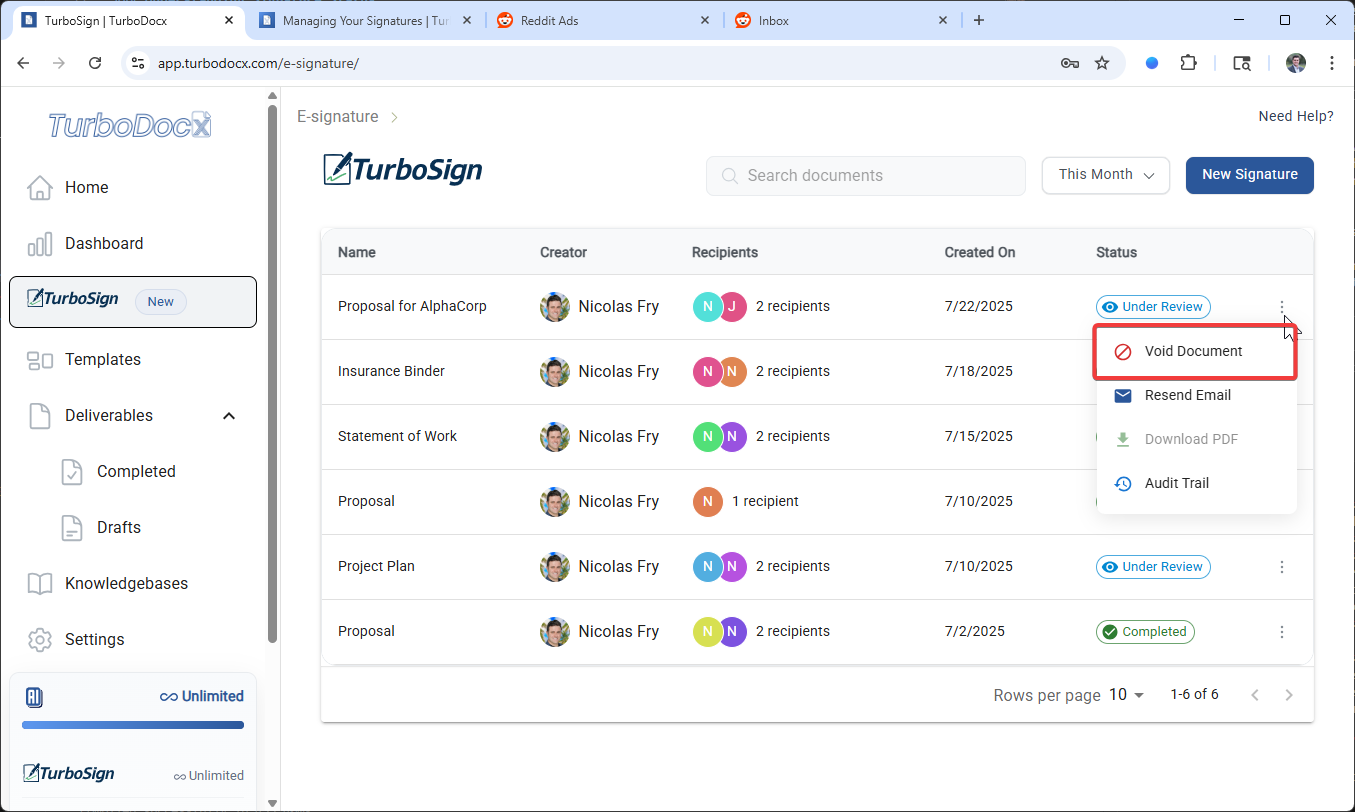
Step 2: Enter Void Reason
- Enter a void reason that explains why you are voiding the document.
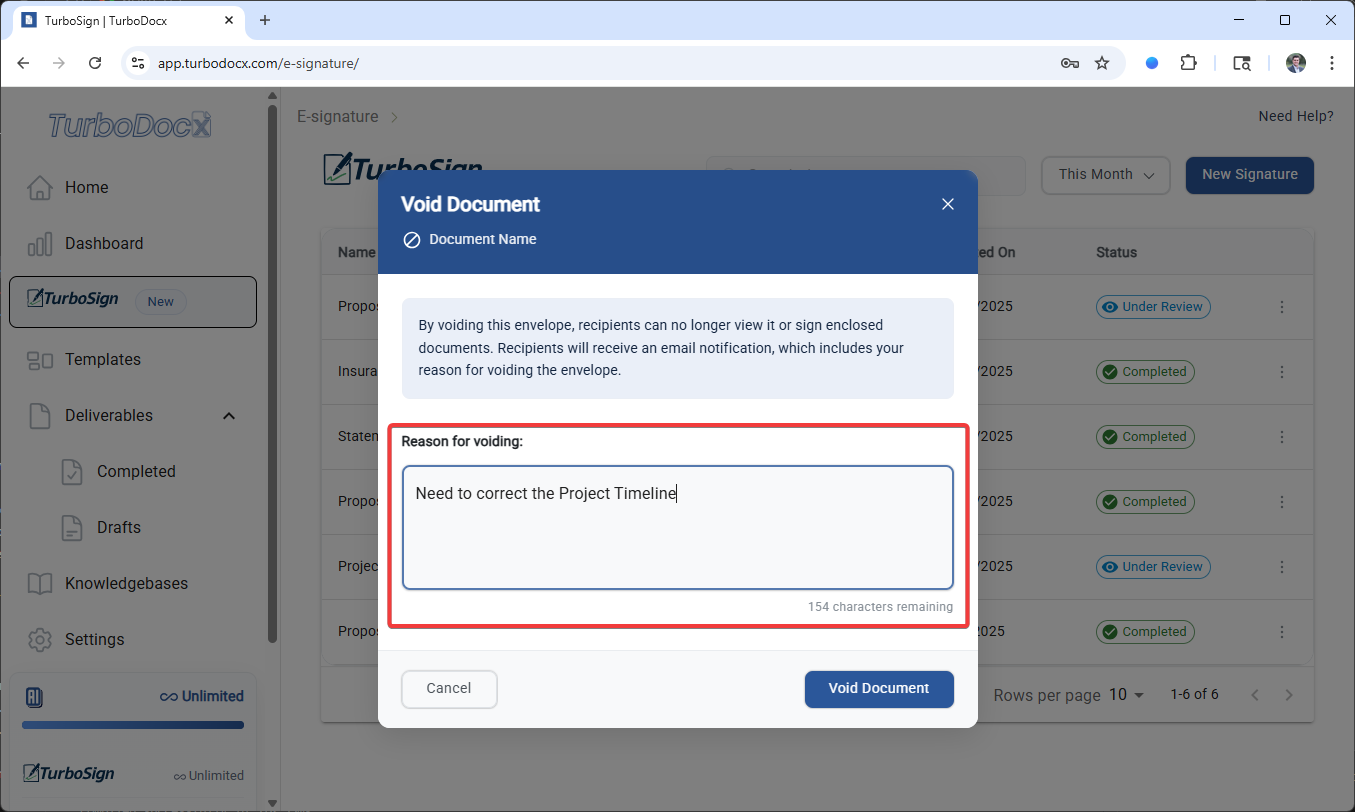
Step 3: Confirm Void
- Click the "Void Document" button in the bottom right corner to confirm
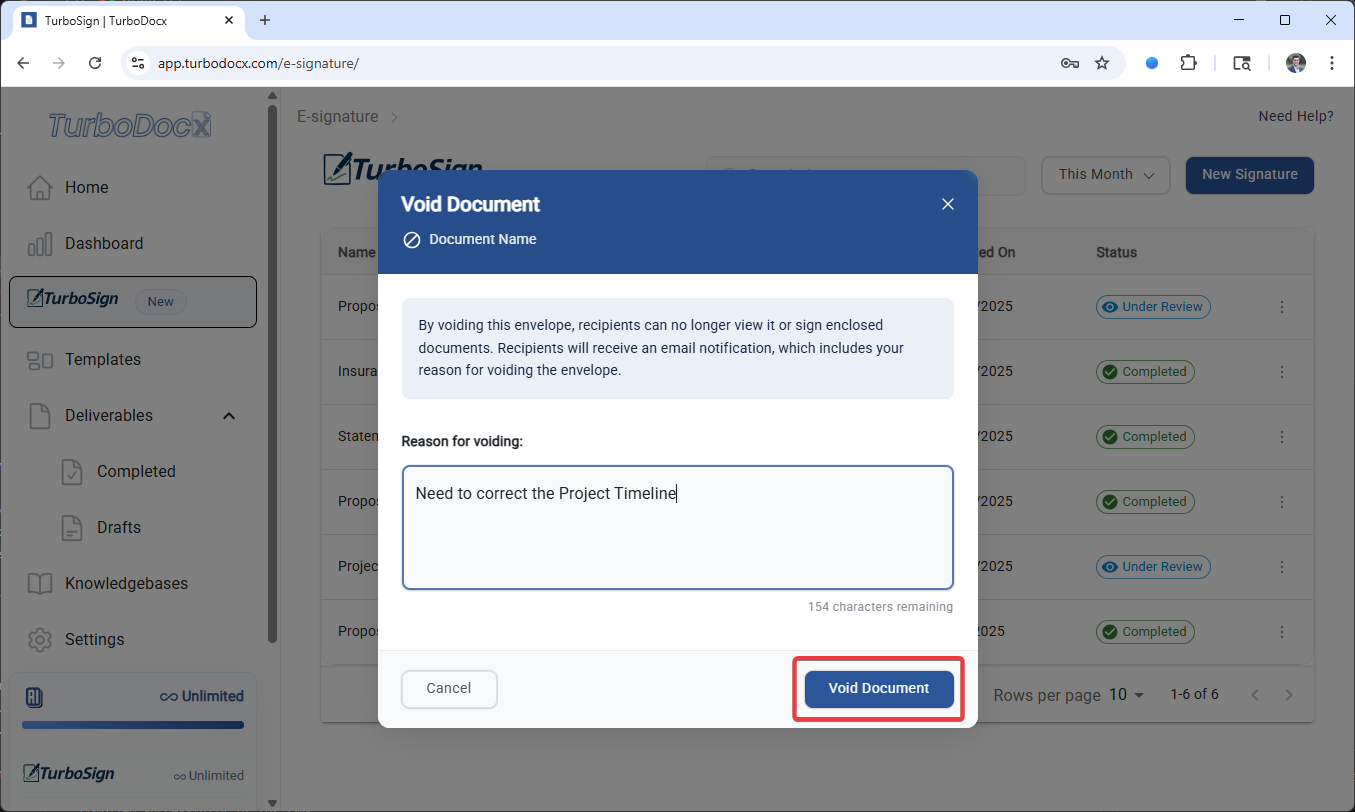
- All recipients receive automatic notifications and the document status changes to "Voided"
How to Redownload Completed Documents
Need to download your fully signed document again? TurboSign makes it easy to redownload the completed PDF with all signatures whenever you need it.
Step-by-Step: Redownloading Your Signed Document
Step 1: Access the Document Actions
- Navigate to your TurboSign Dashboard
- Look for documents with green "Completed" status
- Click the three-dot menu (⋮) next to your completed document
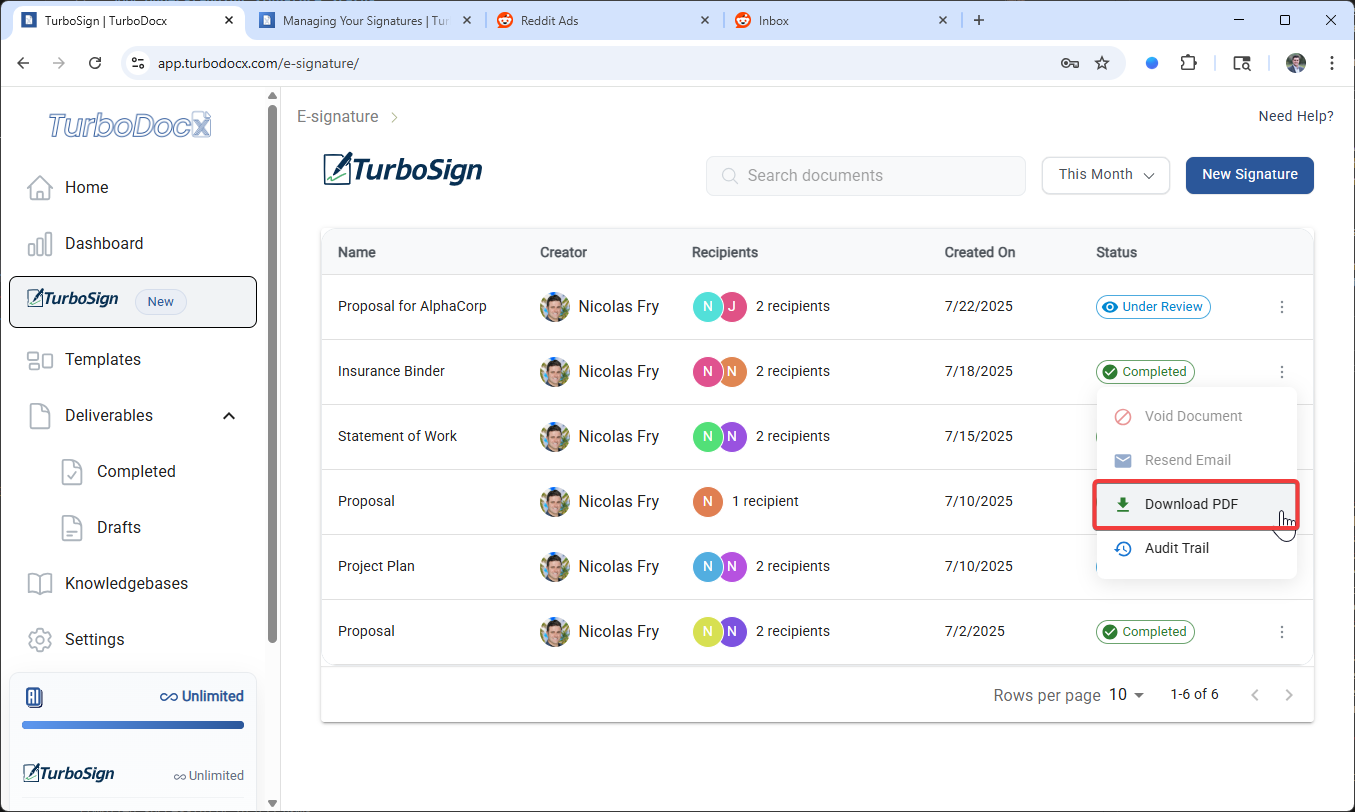
Step 2: Download the PDF
- Click "Download PDF" from the context menu
- Your browser will automatically start downloading the file with all signatures
How to View Audit Trails
Need to see the complete history of your document? TurboSign maintains a detailed audit trail of every action taken.
Step-by-Step: Accessing Audit Trails
Step 1: Access the Document Actions
- Open your TurboSign Dashboard
- Find any document (completed or in-progress)
- Click the three-dot menu (⋮) next to the document
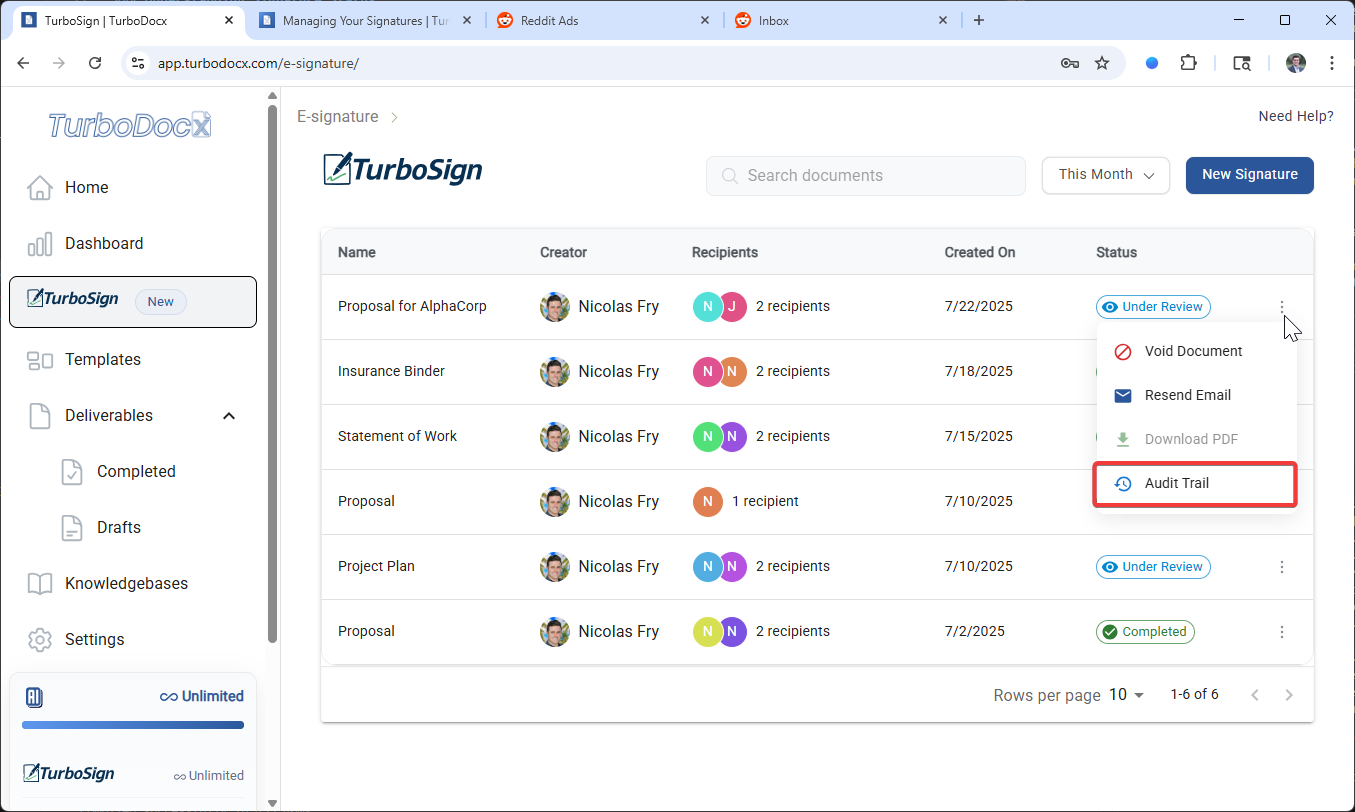
Step 2: View the Timeline
Click "Audit Trail" from the context menu
The audit trail modal opens showing a chronological timeline
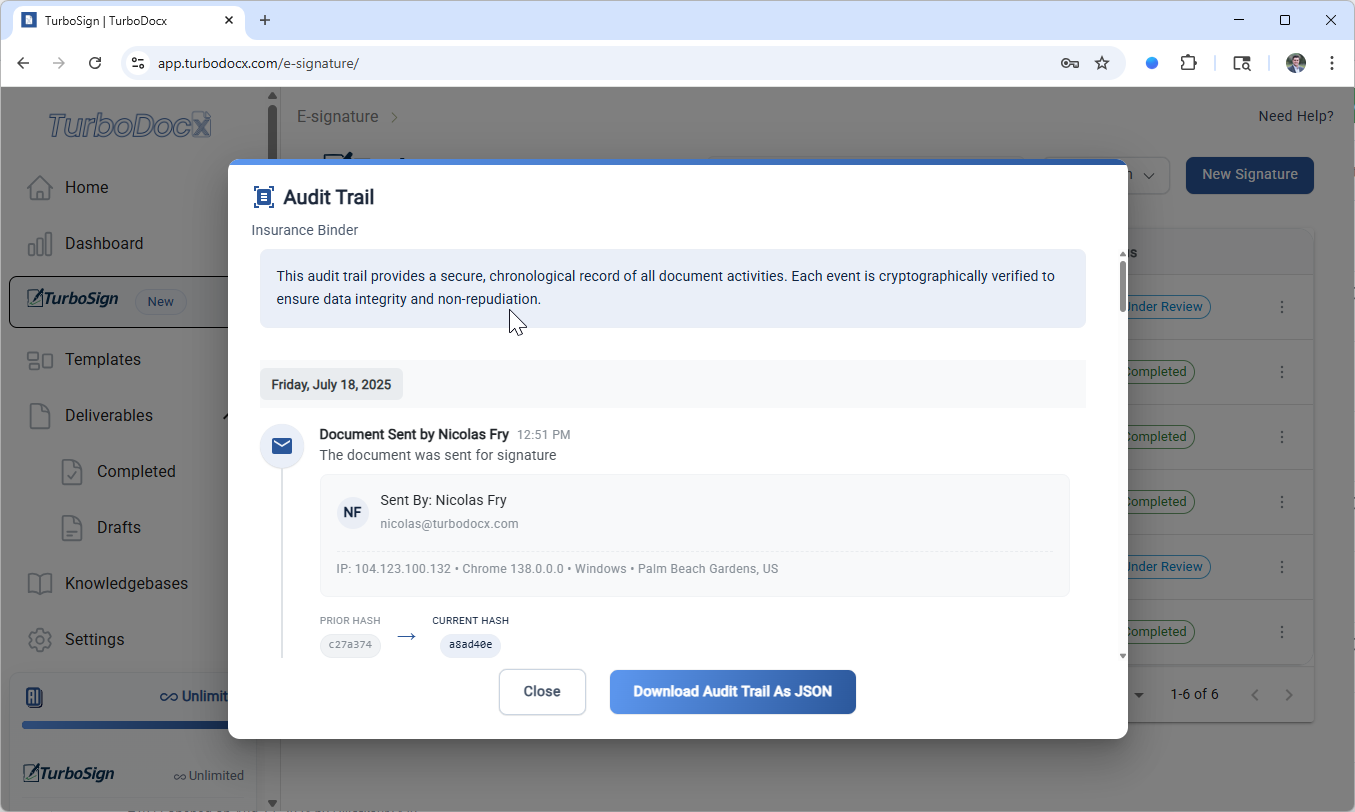
Review all events with timestamps, participants, and security details.
Understanding Event Types:
The audit trail displays two main categories of events:
User Events - Actions taken by document participants:
- Document Viewed - When recipients open and view the document
- Document Signed - When recipients complete their signature
These are the two most important user events to monitor for tracking signature progress:
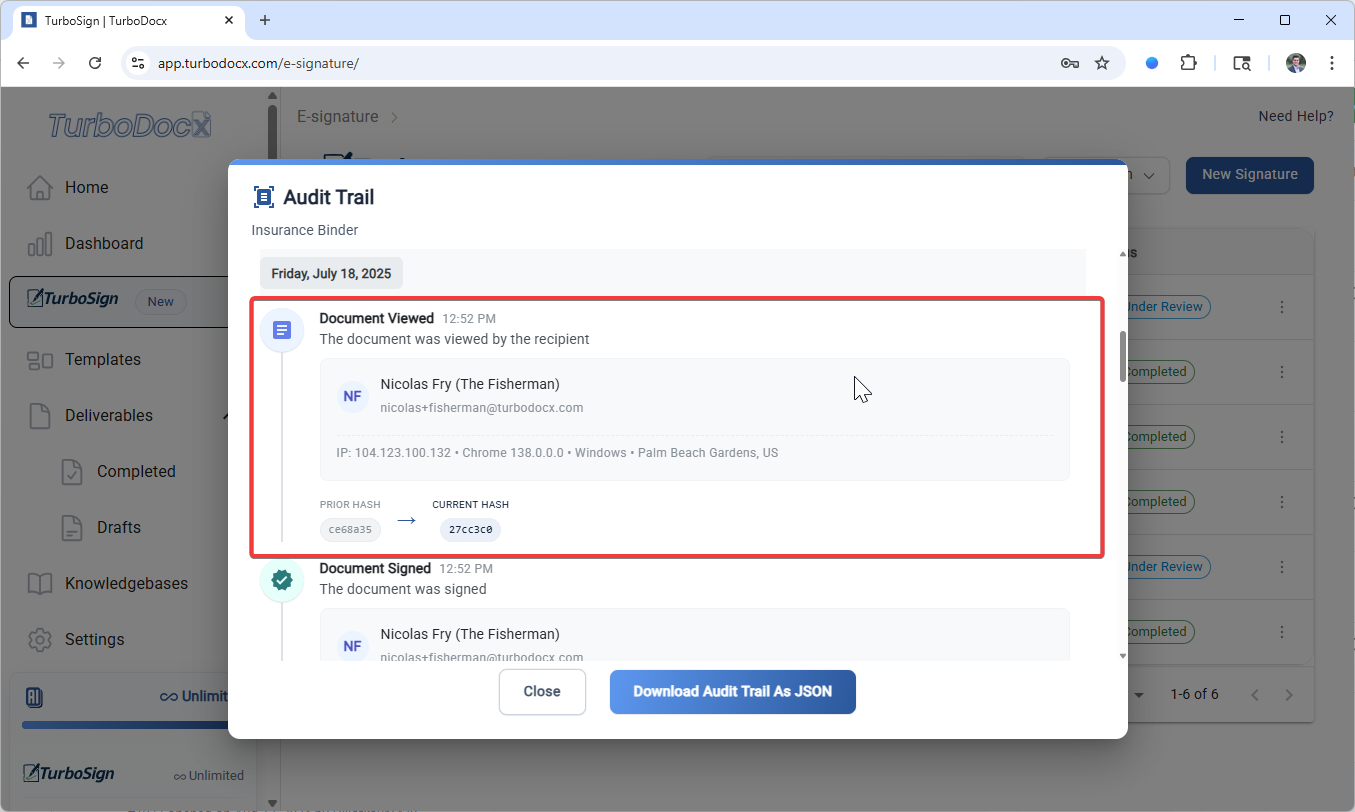

System Events - Automated actions by TurboSign:
- Email Notification Sent - When the system sends emails to recipients
- Document Digitally Signed by TurboSign - When TurboSign applies digital signatures
- Document Updated - When the document is modified or updated via signature
- Document Sent - When the document is initially distributed for signature
How to Redownload the Audit Trail
We already send a pretty user-facing Audit Trail with User events, but if you want to download a detailed copy, click Download Audit Trail as JSON,
Need help with signature management? Each action includes detailed step-by-step guides, screenshots, and best practices for professional document handling.